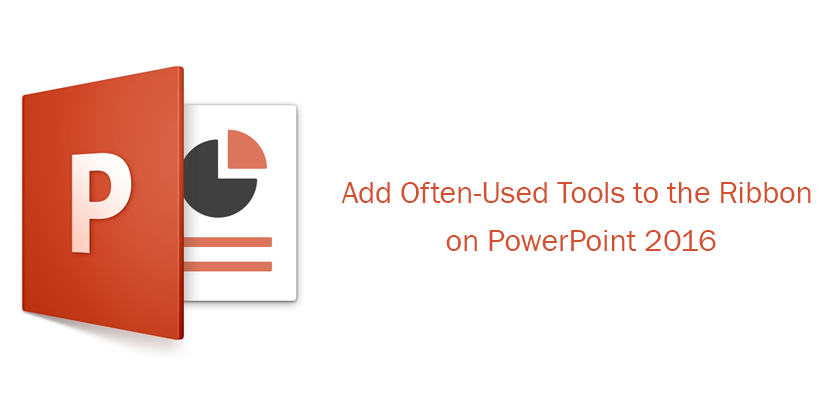When making any slide or presentation on PowerPoint, there are some specific tools that you might often use. In this article, you’ll learn how to add often-used tools to the ribbon on powerpoint or your most often used tools to the ribbon or quick access toolbar on the left-hand side of the screen, to save your time. So, let’s get started!
Add Often-Used Tools to the Ribbon on PowerPoint
First, click File on the left-hand side of the screen and choose Option.
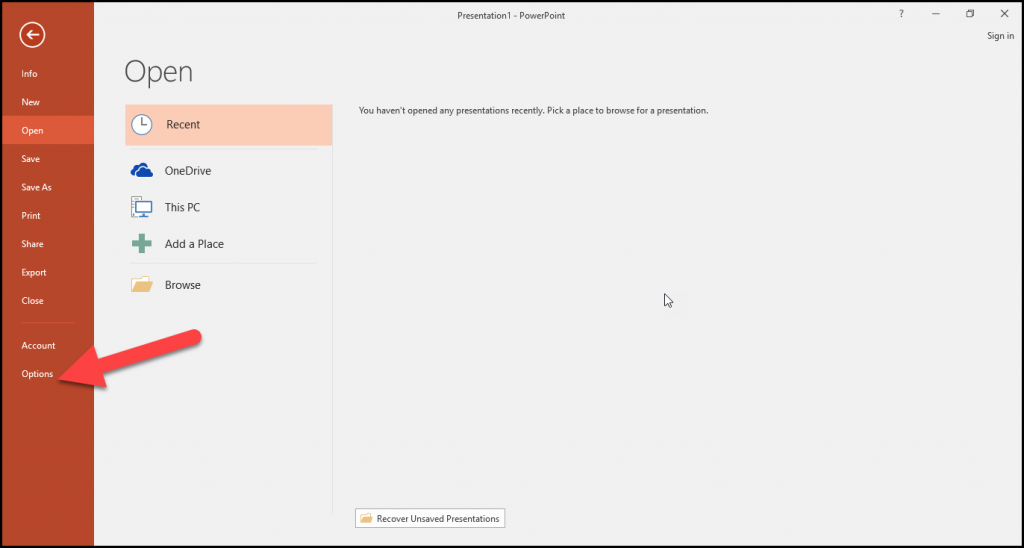
In the PowerPoint option tool dialogue, click customize ribbon that will bring you to a new screen where you can get the ribbon all set up the way you want.
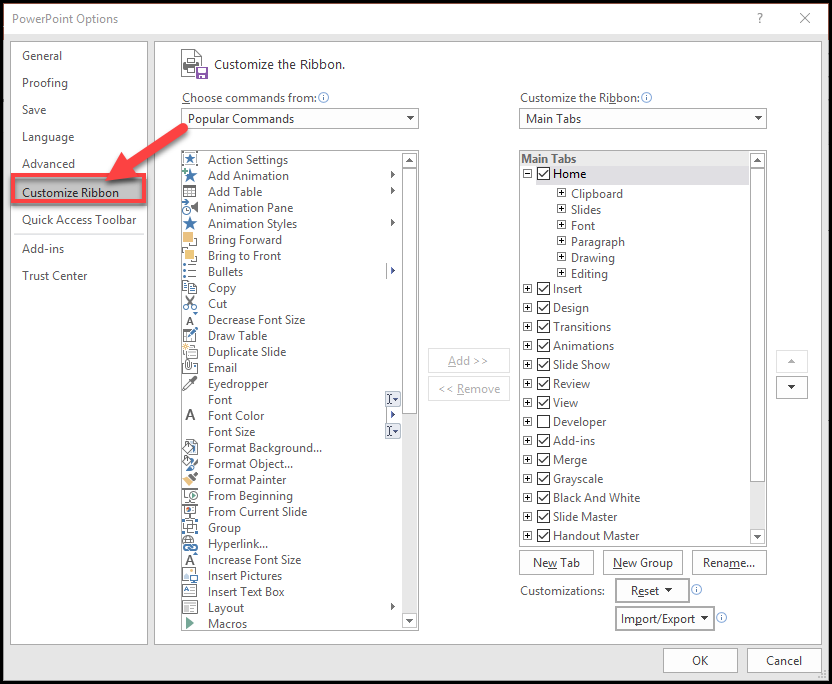
On the left-hand side is the available tools to choose from and on the right-hand side is the way your ribbon is currently set up. By default, your ribbon is all organized by tabs, for instance, the home tab and below the tab groups within the tab including clipboard, slide, font, and paragraph.
To create your tab for the tools that you use the most often, click New tab on the right-hand side. Your new tab will be created.
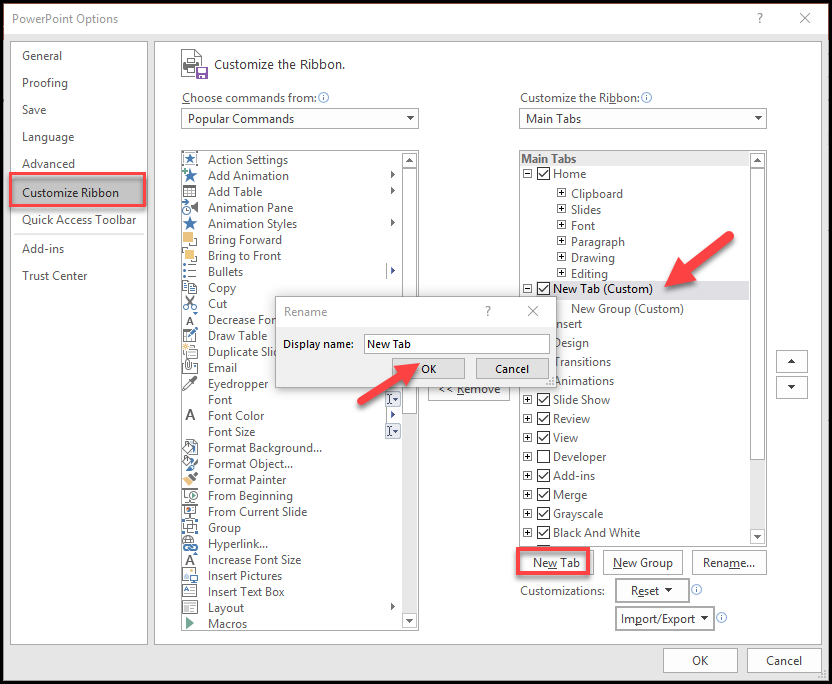
You can right click on new tab to rename it and then hit OK; your new tab will be renamed.
You can also put it anywhere you want. To move your new tab, right click and choose either to move it up or move it down. According to certain commands, your tools need to be in a group. So right click on new group and rename and hit OK, but you can also give it a symbol if you want.
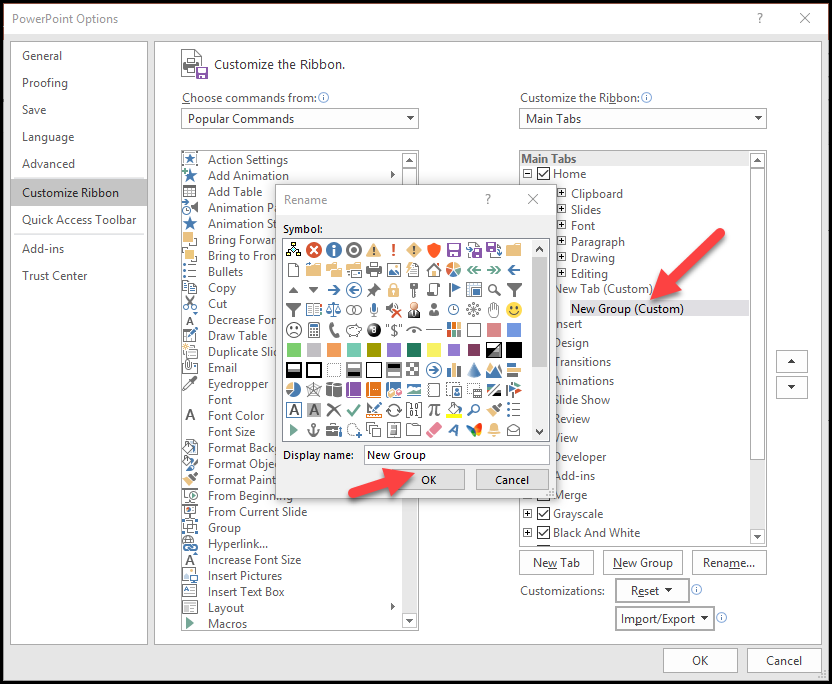
Now you can add your commands that you use the most often. Select your commands and click add. Your commands will be added and hit OK on the bottom of the right-hand side of the dialogue.
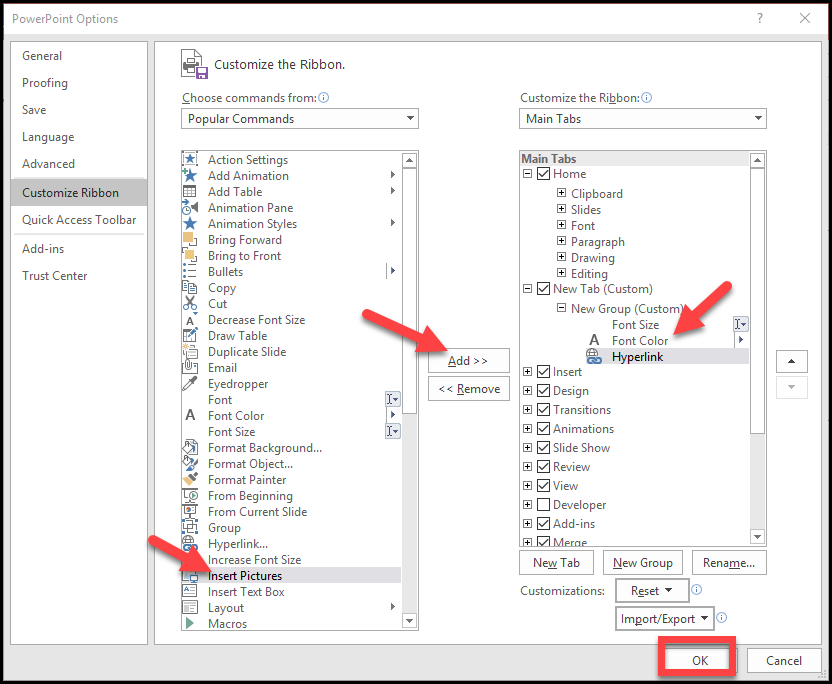
Your tab is ready. Now you can click on your new tab and use your often used commands.
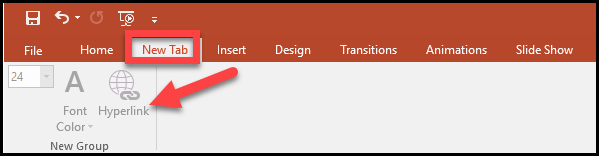
How to add Often Used Commands to the Quick Access
You can also save yourself from additional clicks, by adding your often used commands directly to the quick access toolbar right at the top of your screen. This way you don’t even have to go to a tab first, it will always be visible at the top.
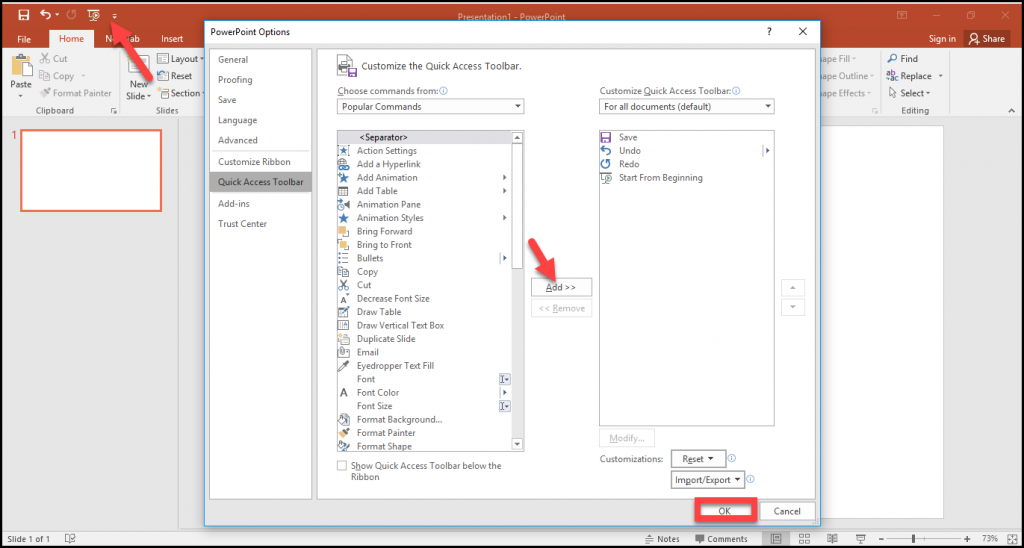
To add your commands, click the down arrow to the right of the quick access toolbar and choose more commands. It will give you a similar dialogue where you can choose and add your commands. Your tool will be added to the quick access bar. Now wherever you are in the PowerPoint, you can easily access your most often tools.
We hope you enjoyed the article and learned how to add often-used tools to the ribbon on PowerPoint or to the quick access bar and save your time and additional clicks.