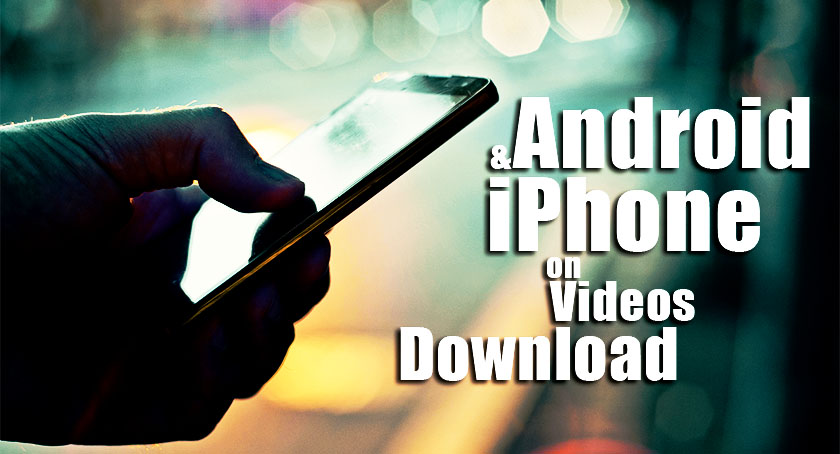
Sometimes you are having trouble with the internet connection, sometimes it is slow, sometimes there is no internet and sometimes the offline videos of youtube expire from the due date due for not being updated. In this case, the better way is to download videos on your smartphone doesn’t matter if that is iPhone, Android or Microsoft. That’s why I am here with the How to Download Videos on SmartPhone? if you visit Google For the Same Keyword You will Find this questions:
- How to Download Youtube Videos to iPhone?
- How to Download Youtube Videos on Android?
- How to Download Youtube Videos in mobile?
- How to Save Youtube Videos on Android Mobile?
- How to Download Youtube video on Android without App?
- How to Download Youtube Videos on iPad?
- Document5
- How to Save Youtube Videos to iPhone Camera Roll?
Some of these questions which are regarding download are fine, but some of those questions such as How to save youtube videos to iPhone camera roll is not having fine, instead, you have to download videos on your iPhone, that is a Perfect way.
How to Download Youtube Videos to iPhone?
One of the things that make your Operating System to work slow is downloading stuff from the internet, especially if those are malware. iPhone’s security is really amazing so it used to be hard to download stuff from the Internet but now it is not too hard, it is too simple to download stuff from the internet including Videos, Photos, Files.
Note: Turbo File Manager & Files is Better then Doucment5 which you are using to download videos on iPhone, iPod, iPad and Mac.
Step 1. Open App Store, and Search there for Turbo File Manager & Files.
Step 2. When the Turbo File Manager & Files Appear select Get and Wait for some seconds until the download install appears after that click install to install the App on your Phone.
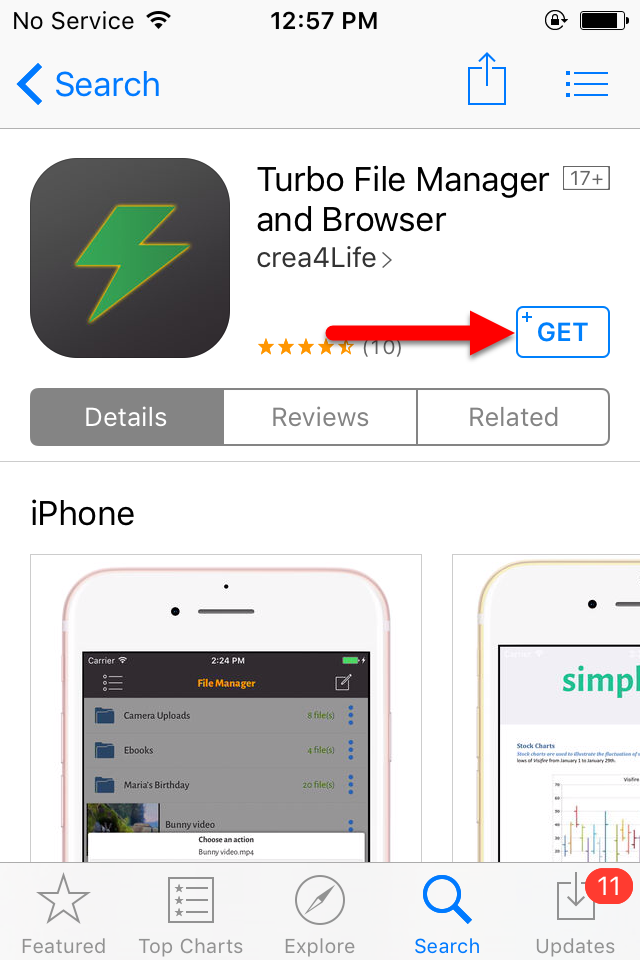
Step 3. When the Download Completes Open the TurboDL.
Step 4. Since this article covers Downloading Videos from Youtube, select the Browser and search there for Youtube.
Note: If you are interested in downloading Videos from another site, search for them on google using the Browser, but if you are trying to download Files from Cloud Sites such as Google Drive, DropBox, OneDrive, simply select them and download your files.
Step 5. Now that you have reached on YouTube, find your desired video and copy its link by taping on the link of the Video.
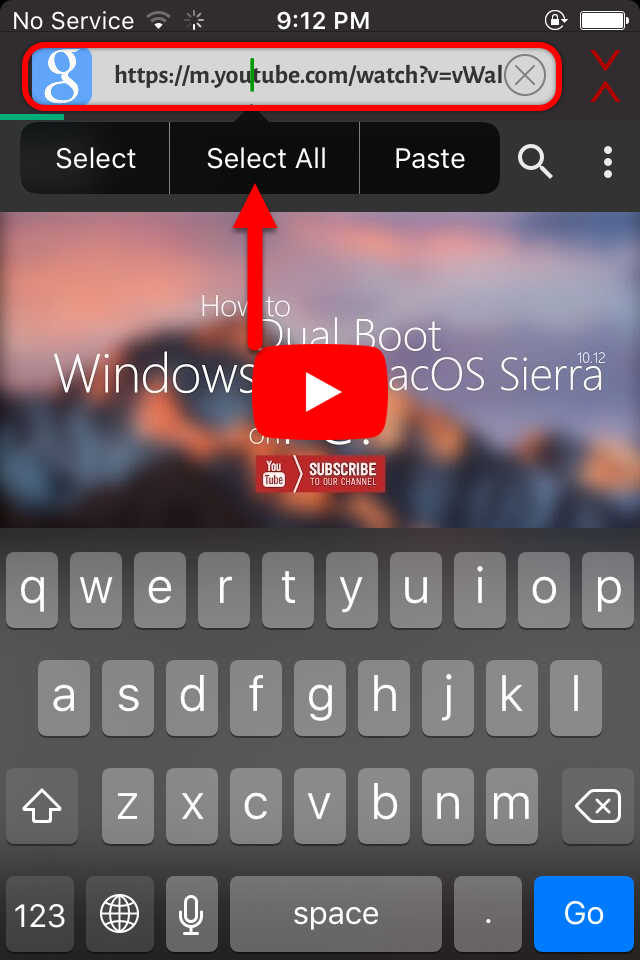
Step 6. Click on the options, select download and click on the Plus icon.
Step 7. Now give a Name for the Video which you want to download. After that Paste the link under the name and select download here.
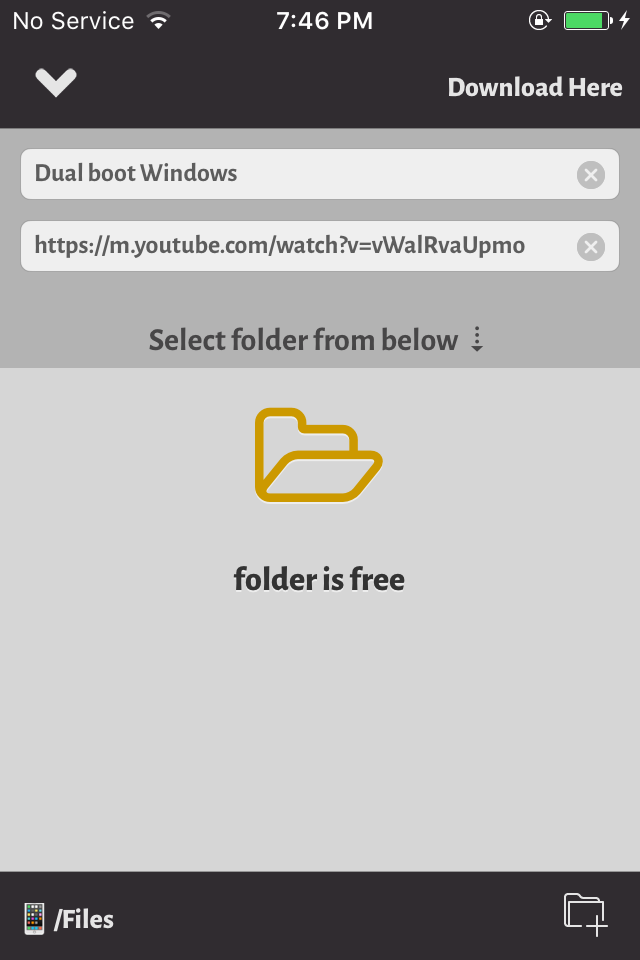
Step 8. When you select download here, the Quality Page will appear. Select your desired Video Quality and wait until the download completes.
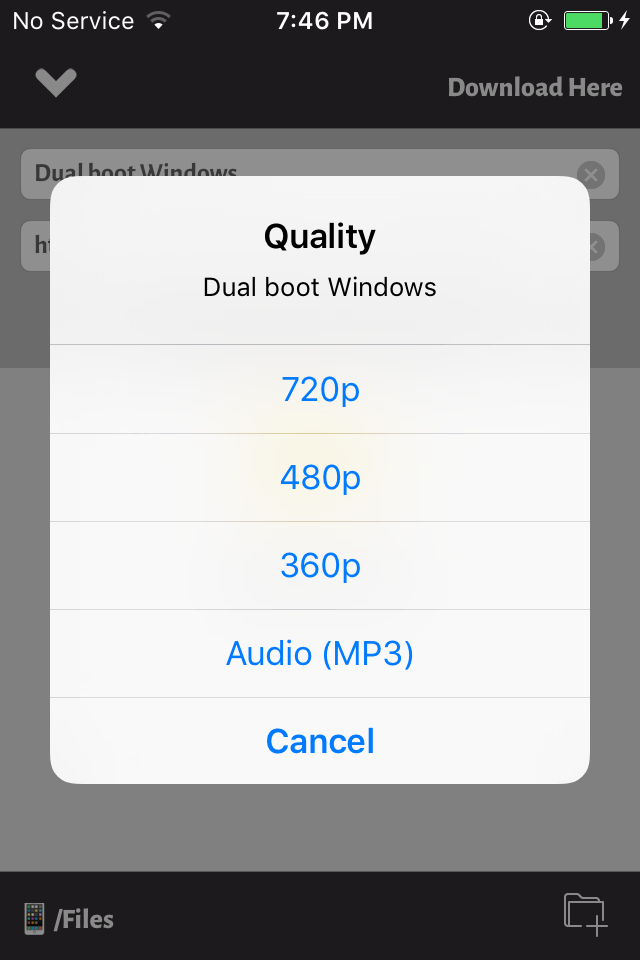
How to Download Youtube Videos on Android?
TubeMate is just an Application for Android which is the easiest way to download videos from YouTube, Vimeo, Netflix and more. While Downloading Videos from YouTube or Vimeo it requires no Authentication, only select the Video and hit the download button to download the video.
Note: TubeMate isn’t available on the Google Play Store. So in order to use the TubeMate you have to grant permission for apps downloaded from unknown sources, then get it from the developer’s site.
Step 1. Open settings> then visit Security> then check the box for Unkown Sources by tapping on it.
Step 2. After that open your browser and search there for Tubmate.net or click here to visit the site.
Step 3. Select one of the verified Sites to download from. When the download completes, tap on it to install the Tubemate on your Phone.
Note: You may see a warning while downloading Tubemate because that is an APK file. So don’t worry tap ok to allow that for download.
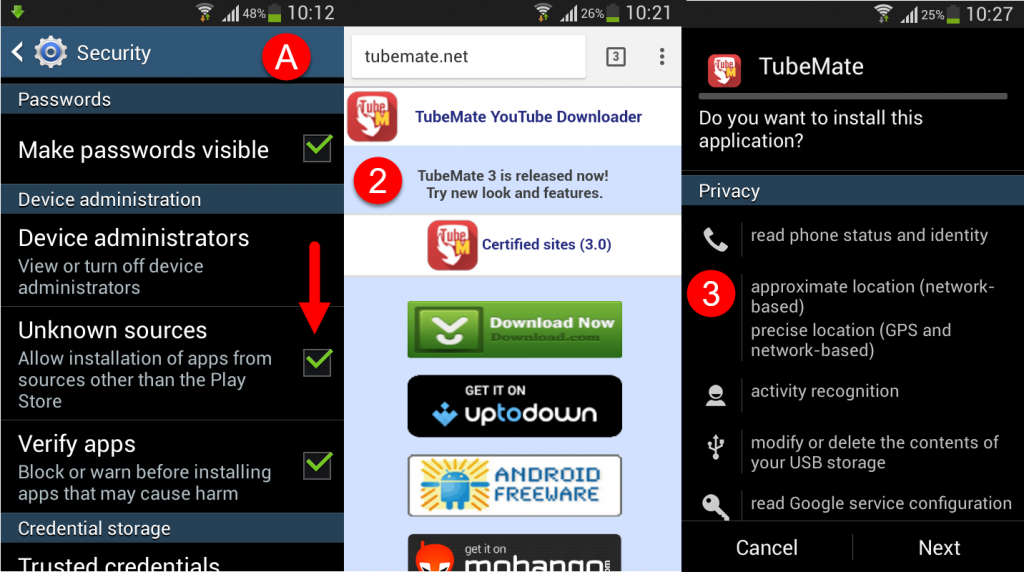
Step 4. After installing TubeMate on Your Phone. Tap on it to open. After that, there will be some settings where you have to agree with it.
Step 5. TubeMate version 3 has few changes than the previous versions. Just click on the video and select the Big Red Download Logo on the right side of the screen. After that, you have to select the Video Format ( HD, 480p, 360P and more). After that select the once again tap on the download logo to download the Video. Now watch your video download status on the Notification.
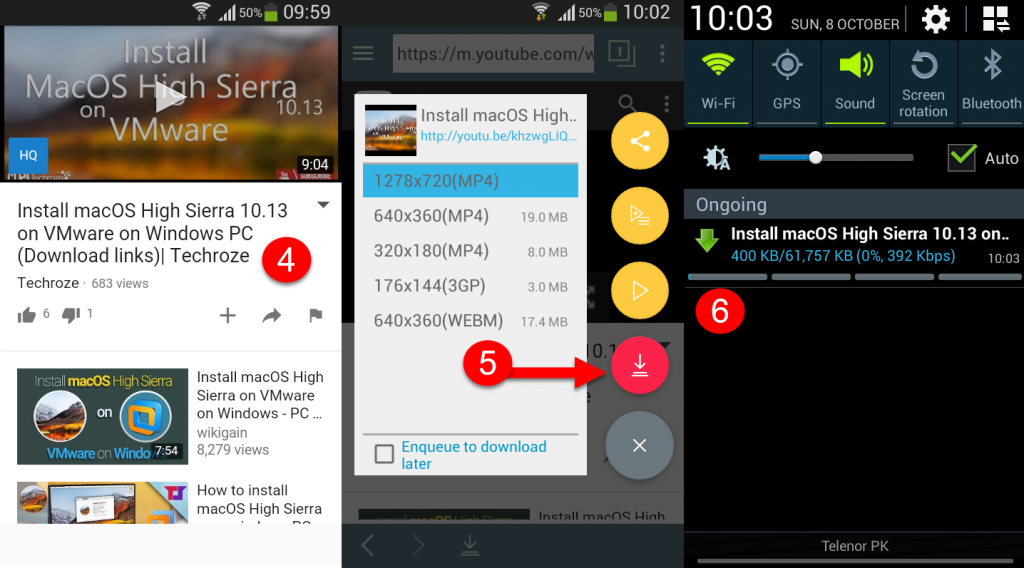
Conclusion
That’s all, I hope this article helped you with How to Download Videos on SmartPhone? (iPhone and Android). If you liked this article, then please subscribe to our YouTube Channel for WordPress video tutorials. You can also find us on Twitter and Facebook.
