Back in the bad old days of tech support, the goal was to get you off the line and answer the next call. Around the seven-minute mark, the tech support specialist would resort to the worst advice they could give which was to reinstall Windows. While that solution solved the tech support person’s problem it was a complete overreaction to solving your problem. That’s because most Windows issues can be resolved without the drastic step of reinstalling the entire operating system. You just need to know what to try first, and that tool is called the System File Checker. So, in this article, you will learn how to check and fix windows problems without reinstalling it.
How to Check and Fix Windows Problems?
- How to Detect an Error?
The System File Checker is a utility you can use when booting the PC in safe mode, or you can access a command prompt from the Windows Recovery menu and run the System File Checker there. The utility can also be run when you use Windows normally but you must start an Administrator Command Prompt. Right click on the Start button and choose Command Prompt (Admin). Click Yes in the UAC warning, and you see the Command Prompt window.
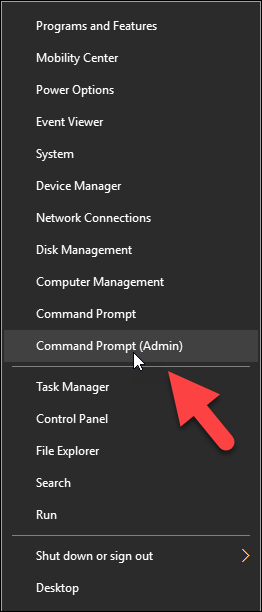
The system file checker name is SFC, that is followed by an option that directs the program to perform specific tasks. Type sfc /verifyonly in the command prompt, press Enter to run the command it will note any potential problem on your computer without fixing them. When it’s completed, it will detect any issues within your windows. Information will appear on the screen, as you can see on the picture below, where the system checked out is okay. If not, I would see errors and windows also will reference one of its log files where I could examine further details.
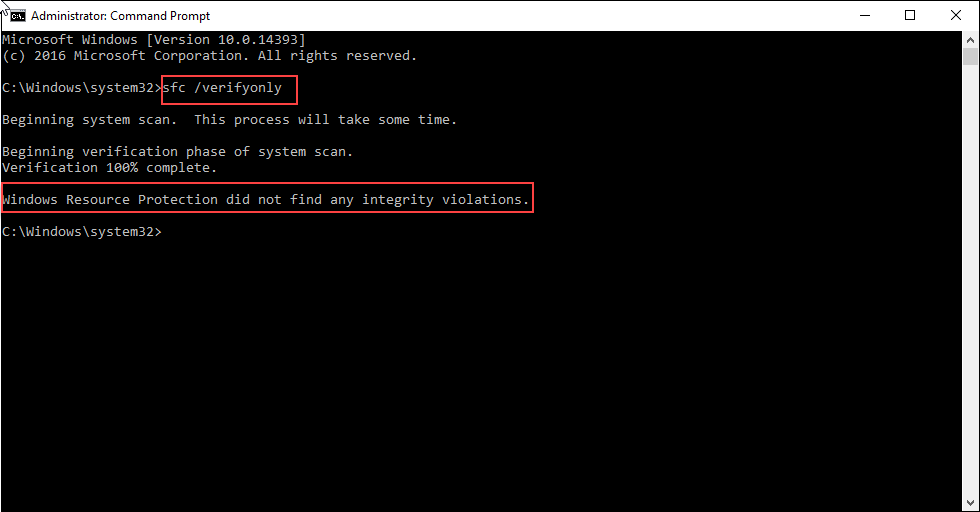
- How to Resolve an Error?
Now if there are issues, such as corrupt or missing files, you should restart the system in safe mode and run the system file checker with this command: sfc /scannow. To restart the system in safe mode, press windows key and r combination to open run dialogue box, type msconfig to open system configuration. From system configuration, windows choose boot, safe boot and then click OK to open the system in safe mode.
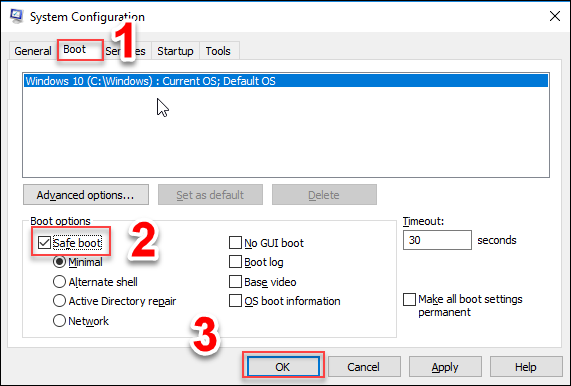
Now the windows are restarted in safe mode as you can see in the picture below.

Now open the command prompt (Admin) and run the system file checker with this command: sfc /scannow. the file system will review all of the windows files but unlike verify only, used earlier any corrupt files would be repaired. This is the way you can fix windows without having reinstalled the operating system.
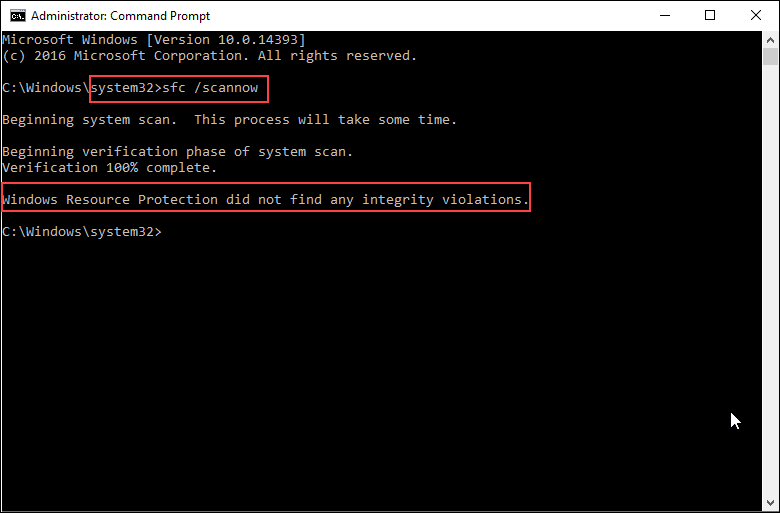
As you can see in the picture above the files system reviews all files and no problem was detected, if there was a problem with the windows, it would automatically fix the problem.
Fix the Windows Problem Using Windows Recovery
You can also access the command prompt from the windows recovery menu. To restart and access the recovery menu, choose the power from the start menu, press and hold the shift key and choose restart.
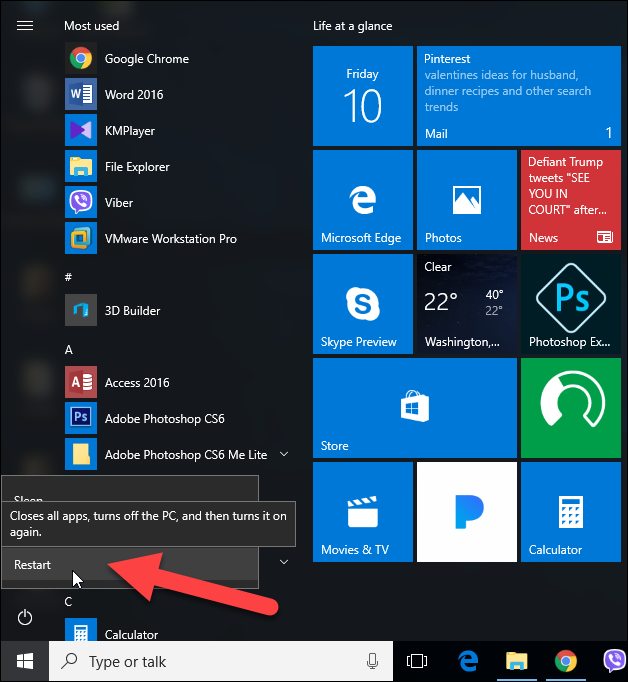
At the recovery menu screen choose to troubleshoot.

Advanced options and command prompt. At the command prompt, you can type sfs /scannow to review the files and check for the problems and that would attempt to repair windows. Finally, when nothing else worked, you can choose to reinstall the windows, this is the last resort option.
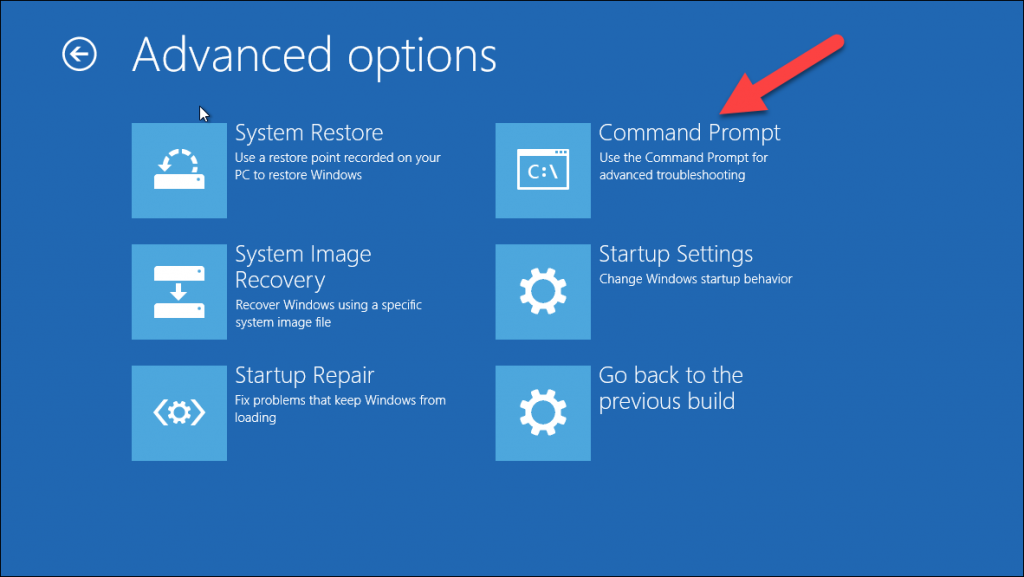
Using Recovery Menu
If you are using windows recovery menu, then go to back to the main screen, at the main screen choose to troubleshoot and then choose rest this PC, from given two options I recommend to keep your files first and that case only windows itself is reinstalled.
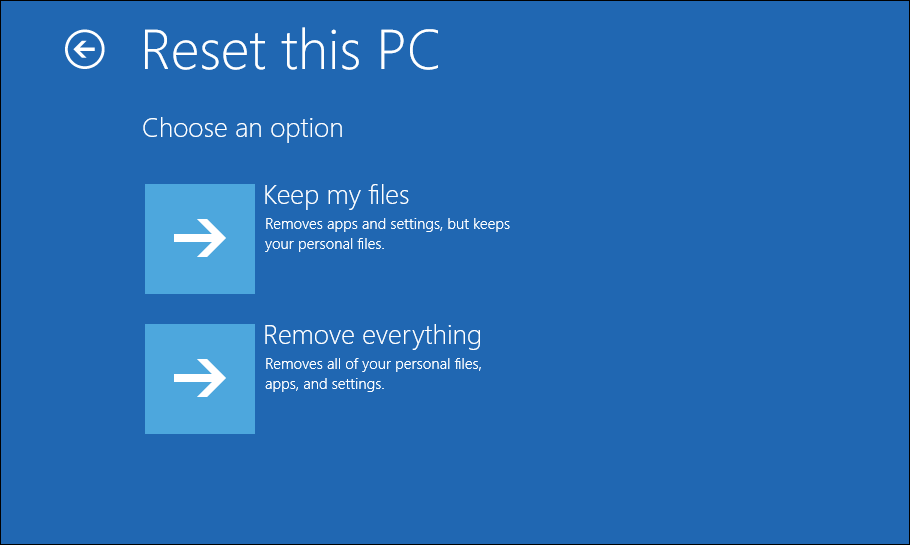
Remember you can go for this option when the technique I mentioned didn’t work.
In addition, the command to rest the PC is also duplicated in the settings app. To open the settings app press window + I key combination, choose update and security.

then select recovery, click get started button, again I recommend you to choose keep my files.
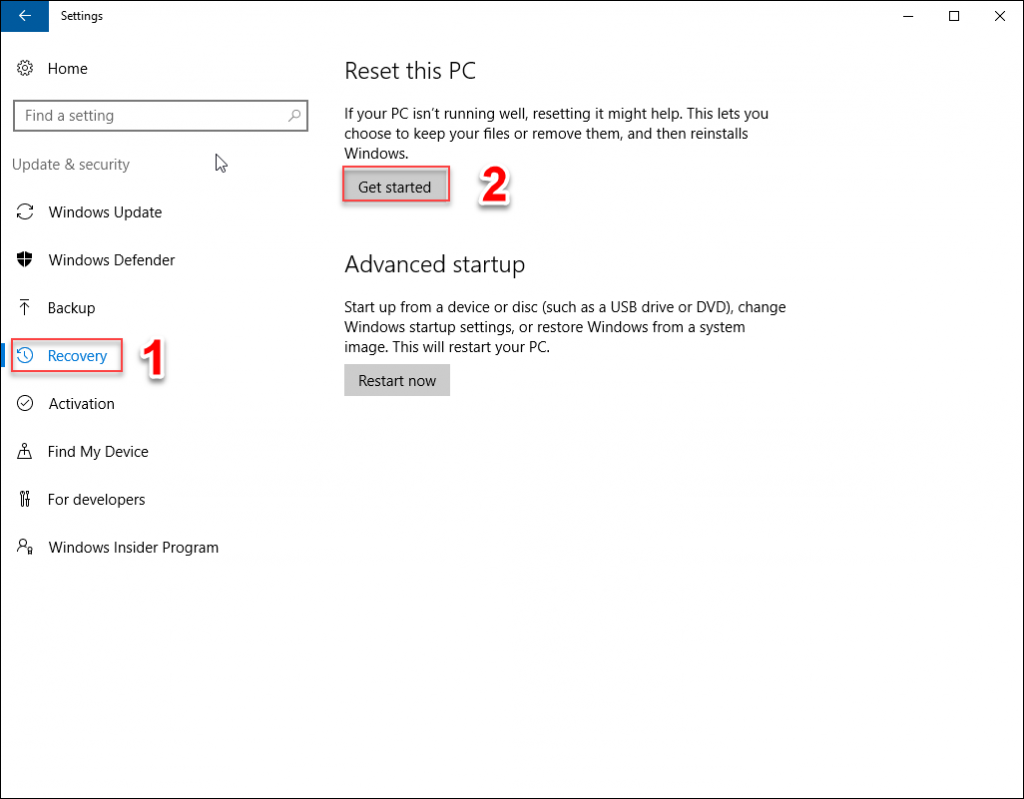
Conclusion:
Remember, reinstalling the windows is not the solution of fixing an issue. Try the technique mention in this article, if it didn’t work, you can choose to reinstall the windows, which is the last resort option.

