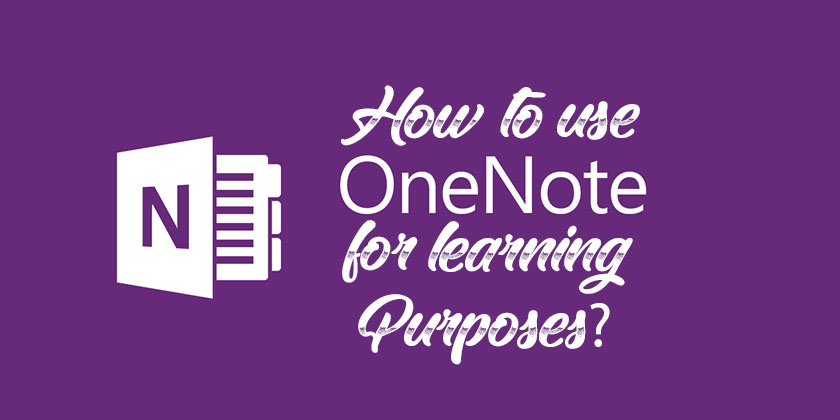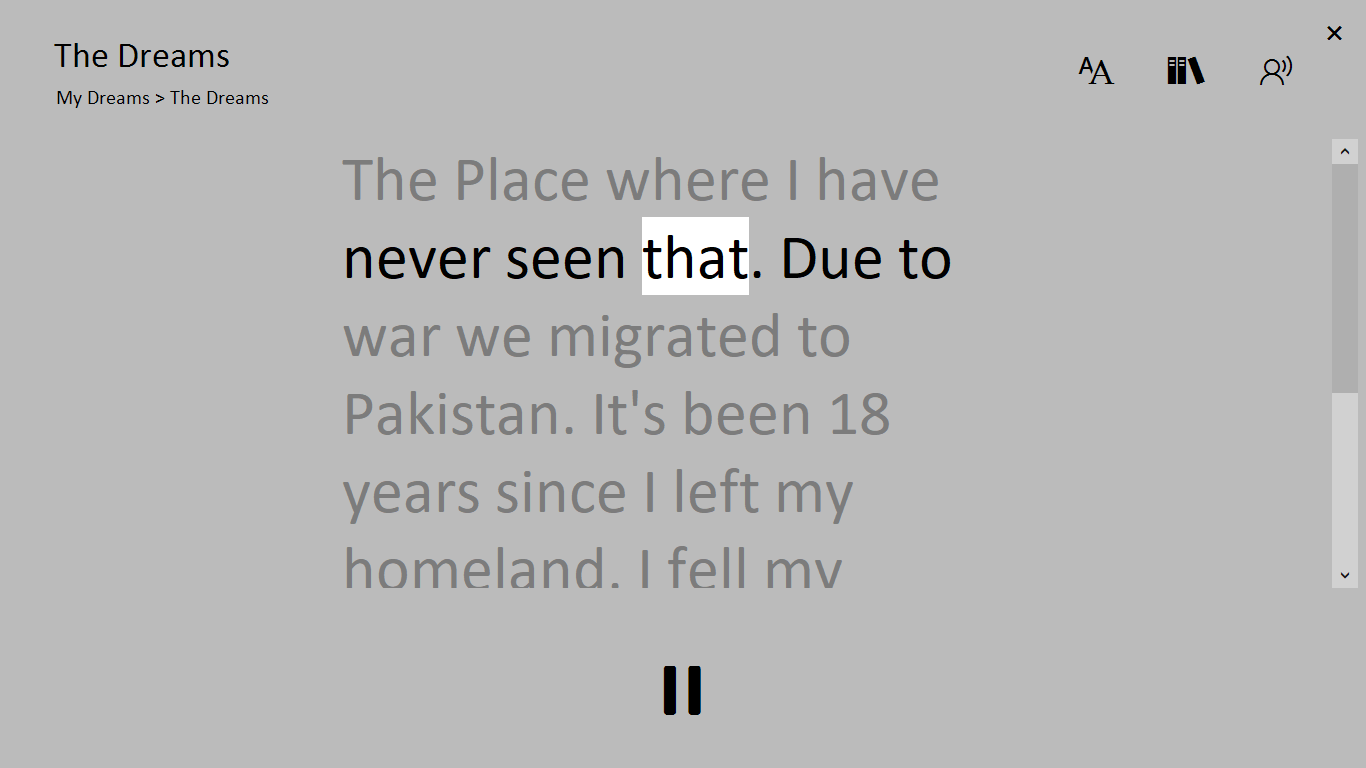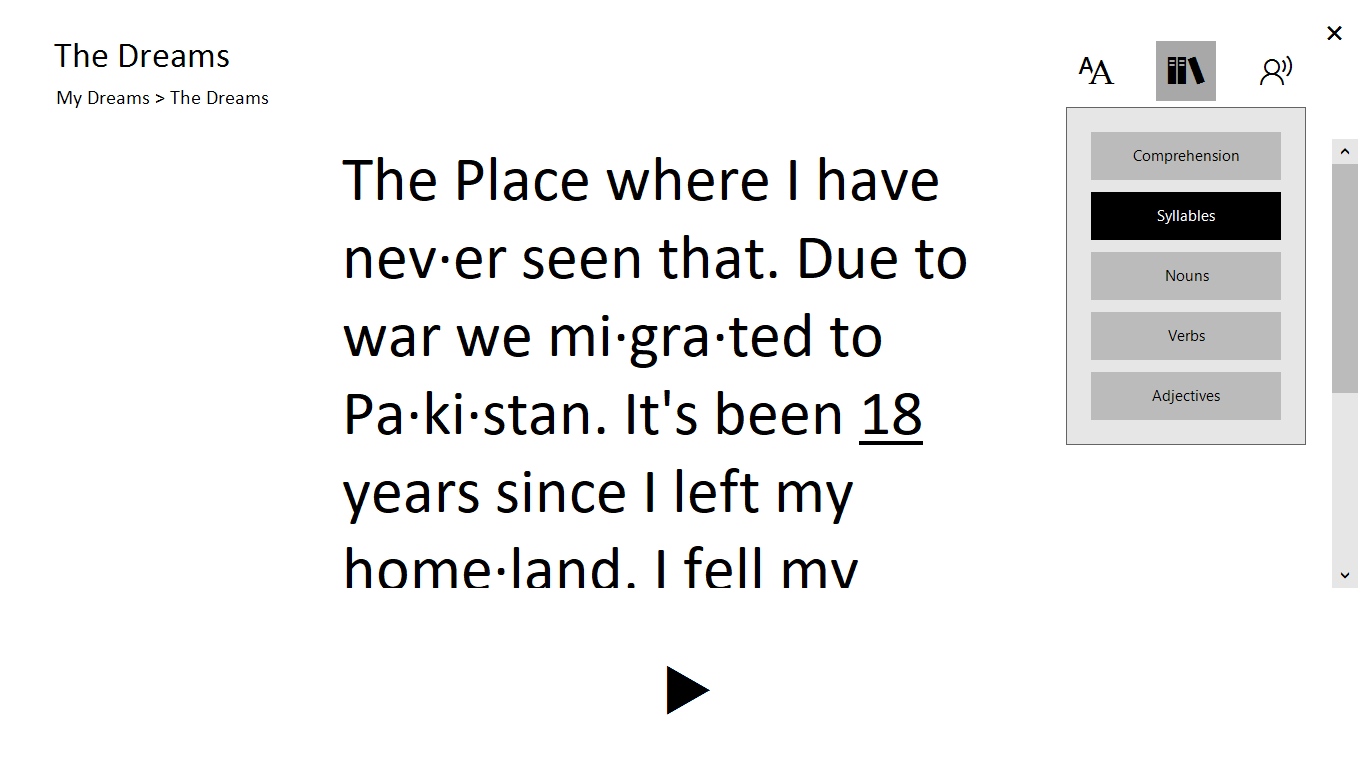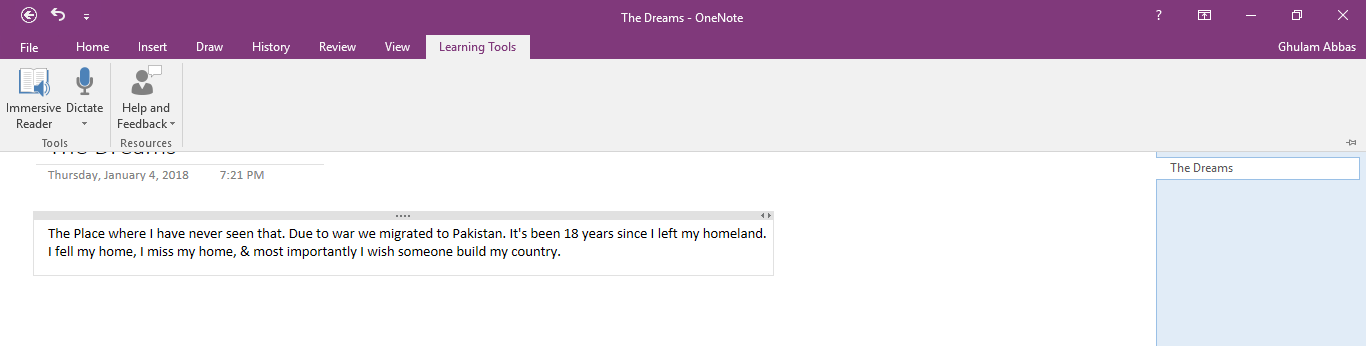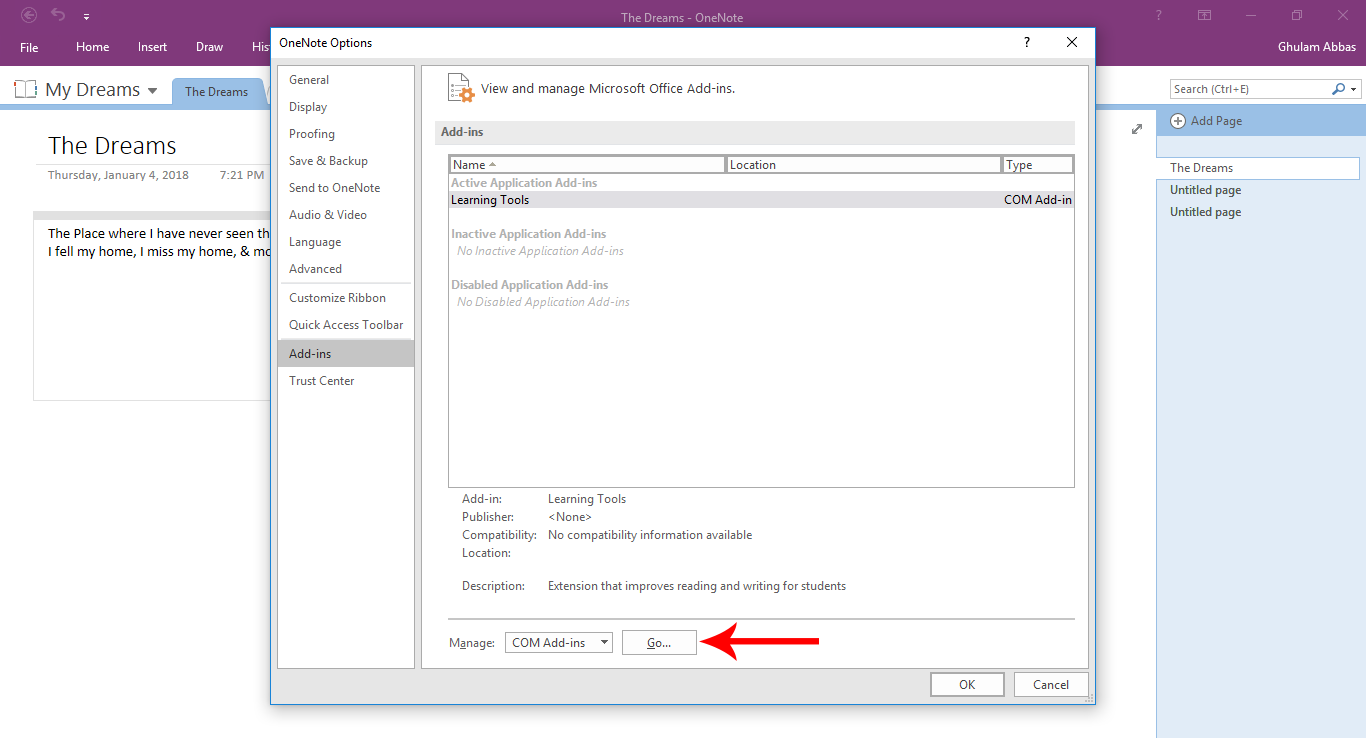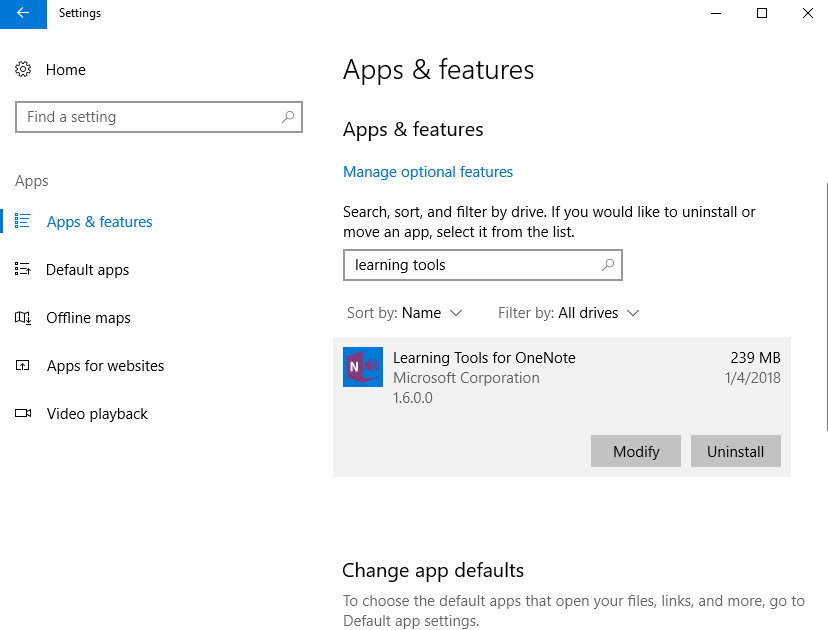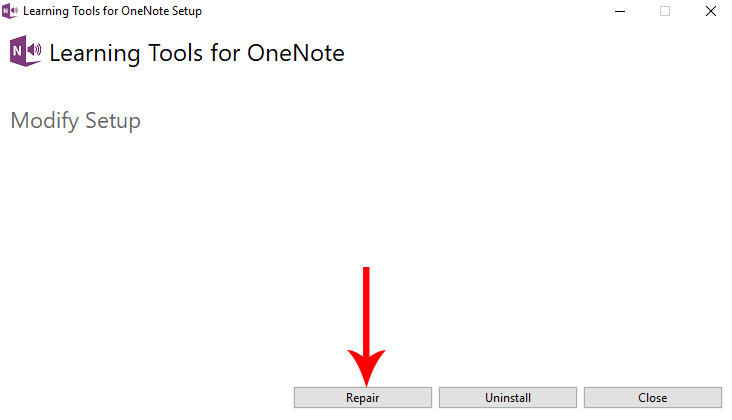Today in this Article You will learn what is Microsoft OneNote. How can we use it? where can we use Microsoft OneNote? How to effectively we can use Microsoft OneNote & most important if any child who has dyslexia, how can we help with learning tools to learn?
What is Microsoft OneNote?
- I’m using Notebook for my class at school.
- My sister uses it for recipes.
- A shopkeeper uses it to make lists.
- A painter uses it to draw sketches on it.
What if you take all of these notes in one place? Microsoft OneNote is a digital Notebook which is designed to keep you organized. You can capture a recipe and later view it on your phone. Microsoft OneNote is an open source Application for Platforms of Windows, Mac, iOS, Android & Windows Phone. In other words, its free you can use it on your tablet, phone, and Computer. Microsoft OneNote is used to take note, capture the ideas, drawings, screen clippings and audio commentaries.
When you are getting started you can organize your page with Notebooks, Sections, and pages. Notebooks are for big things like school, home, work & more. Each Notebook contains categories like math, biology, Physics, and more, in the meantime you can add as many as you like. You can put pages inside these pages. When you are done, you can save it on the cloud or save it manually on your device. You also can share these with anyone as you wish.
Install Learning Tools Add-in for OneNote 2016 & 2013
In August 2017 Microsoft has really brought revolution in technologies. Until these days were meant to make for healthy people. The empowering technologies of Microsoft have brought life to the defective people. Such as people who can’t see, people who can’t control their body except for their eyes. One of their technology of empowering is the learning tools which is made for kids who have impacted by dyslexia.
Microsoft learning tools is a software which is designed to improve reading skills. It highlights the words when it’s reading to take the focus of the kids. This learning tools are for Microsoft OneNote, Unfortunately for other products of office such as word, you must have Office 365.
To install the learning tools follow these procedures:
Step 1. First, you have to download the learning Tools Add-on for OneNote.
Step 2. After downloading open the learningTools.setup.exe.
Step 3. In the first page of the Add-on, select add languages where you can add your required language. If you don’t select your add language it will install the default language and any available auto-detected languages. Whenever you are adding those languages it means you are adding the Immersive Reader features like Syllables and Parts of Speech.
Step 4. When the Installation completes open, or restart the OneNote.
Opening & using Leaning Tools with OneNote
Once you installed the Learning Tools, open Microsoft OneNote, on the menu you can see a new menu by the name of learning Tools has been added. To use the Learning tools I have some notes inside my Digital Notebook.
Step 1. To read the document click learning tools > immersive reader. This will open a new Window where the words are reading by Microsoft David Reader & words are highlighted by learning tools.
Step 2. If your kid has been struggling with the Nouns, Verbs & Adjectives. Not only that, you can select the comprehension to see what it means.
The syllable can opt that a word has how many syllables in it. It will put a dash between a dot between the syllable.
From the fonts sections, you can change the font size, word spaces and most importantly you can fit the background color.
Step 3. You can forget about typing if you are bored, or if you have the problem with typing select detect & it will convert your voice into text.
Note: Learning tools are available on Online Microsoft word & OneNote. Which you won’t need to install the learning tools for Online Word & OneNote.
Fix learning Tools don’t display in OneNote
If you have already installed the Learning tools for Microsoft OneNote, it seems that it’s not displaying, follow one of these methods.
Solutions 1: Restart the OneNote after installation, if it didn’t work follow the Solution Number 2.
Solution 2: This time instead of restating the OneNote, restart your System. After restart check, if the learning tools appear, if not, follow the Solution number 3.
Solution 3: In order to check fix this problem you have to find out if the Learning Tools is active on Side OneNote. To find out that Open Microsoft OneNote.
In the OneNote Ribbon select file which will take you to the backstage of the OneNote. Now, select options.
When the options of Microsoft OneNote opens, select Add-ins. If the learning showed up under the inactive Applications add-ins, down under the Descriptions select Go and activate the learning tools.
Now go ahead & check out if it appears, if not follow the next solution.
Solutions 4: Repairing the Learning Tools
Step 1. In order to repair the learning tools, first, open the Windows Settings. You can open it with the keyboard shortcut Windows+ I or open it manually from the start menu.
Step 2. When the settings open, select Apps.
Step 3. In the search box under the App & features, type learning tools.
Step 4. If the learning tools are listed. Select it & select Modify.
Step 5. Now you are in the Window of Learning tools setup. Here you have to select Repair.
When the repair complete reopen the Microsoft OneNote & check out the learning tools.
Solution 5: If none of them worked, this time you have to uninstall the Learning Tools. Again you have to download & install the latest version of Learning Tools.