As you are done with the text of your document, you have to put a glimpse on the line and paragraph spacing. You can increase the spacing to improve the readability or decrease to adjust the number of pages in your document. In this article, we’ll see how to adjust line spacing between lines and paragraph in word step by step. So, let’s get started.
Adjust Line Spacing Between Lines and Paragraph in Word 2016
Line spacing is a gap between each line of your document. The default line spacing in Word 2016 is 1.08, but word allows you to customize it to be either single-spaced or double spaced.
Step #1: Select your text.
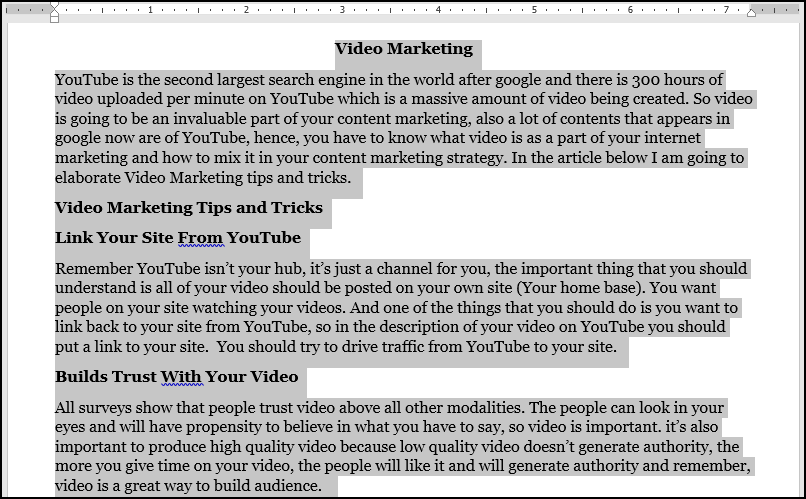
Step #2: on the home tab, click on the line and paragraph spacing command and customize your spacing. You’ll then see a change as you increase or decrease the space between lines.

If you’re not happy with what line and paragraph spacing have provided you. You can customize it with more options by opening the Paragraph dialogue box. To do so, click on the arrow on the paragraph command which will then open you the paragraph dialogue box. Afterward, choose spacing where you will see some options for line spacing. You can choose the spacing to be single (default setting), double, 1.5, exactly, at least or multiple. Moreover, below the spacing option, you can see the preview of that too. Hit OK when you are happy with the changes.
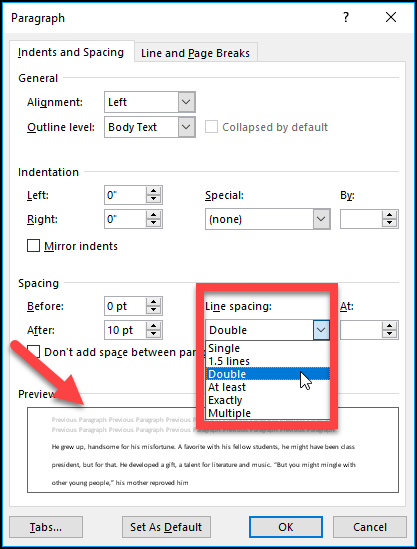
At least: lets you choose how many points of spacing you want.
Exactly: This option will set space in points just like the font size. For example, if your font size is set to 11 points, your line spacing will be set to 12 points.
Multiple: This option, let’s you type the space you desire.
Paragraph spacing
Not only you adjust the space between your lines but also between your paragraphs. Which makes it easier to read and understand it.
Step #1: Select your paragraph.
Step #2: From the home tab, choose paragraph command. From there you can either choose add space before paragraph or add space after a paragraph.

There might be some paragraph; you don’t want to have spaces between. Well, You can do so.
Click at the beginning of the paragraph and hit backspace, then hold your shift key and press enter. The space between the paragraph will be removed.
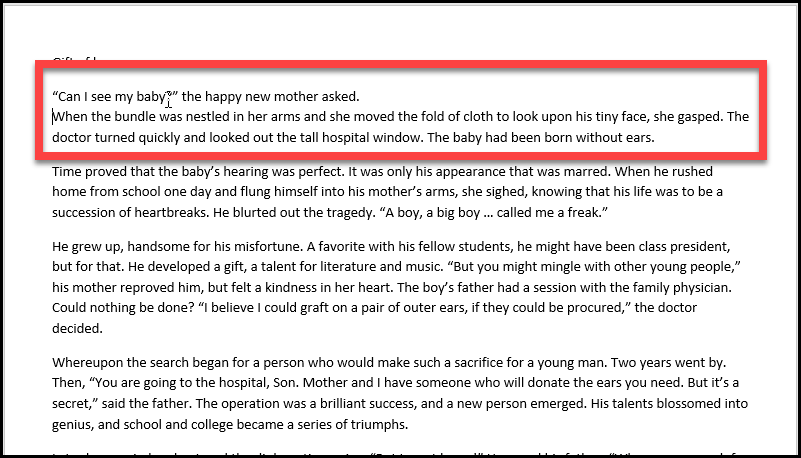
We hope you enjoyed the article and learned how to add or remove spaces between lines or paragraph. Don’t forget to give us your feedback!

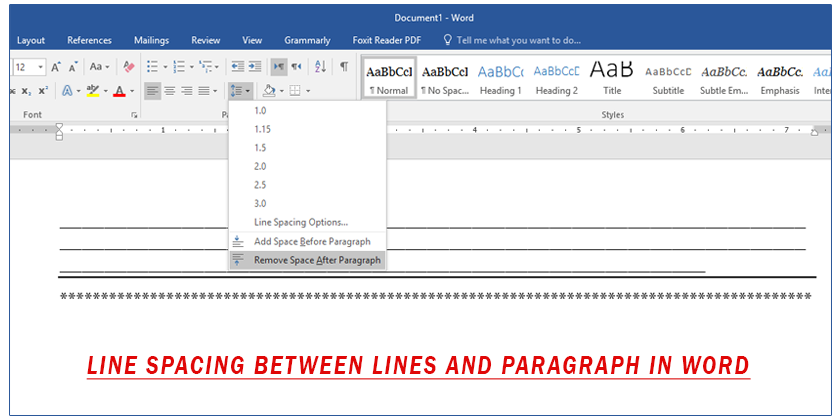
2 comments