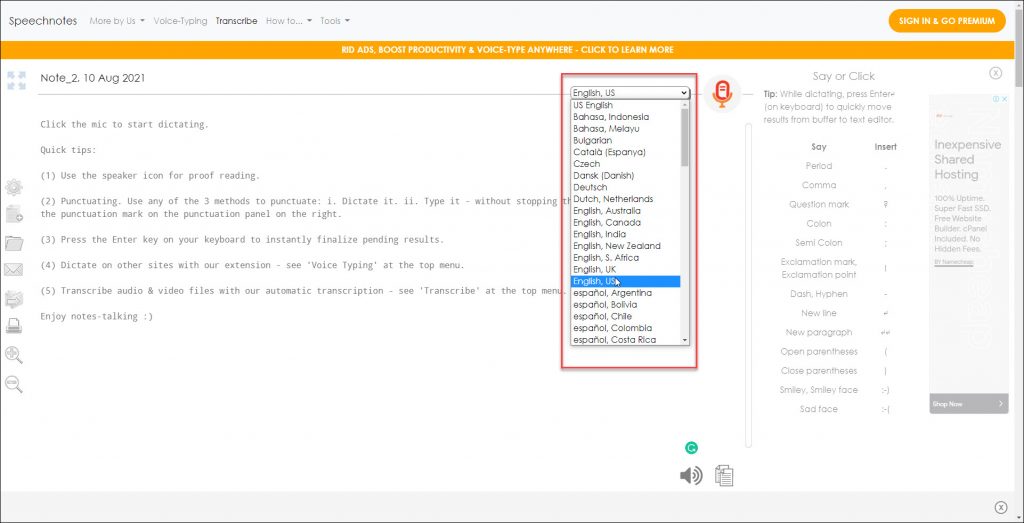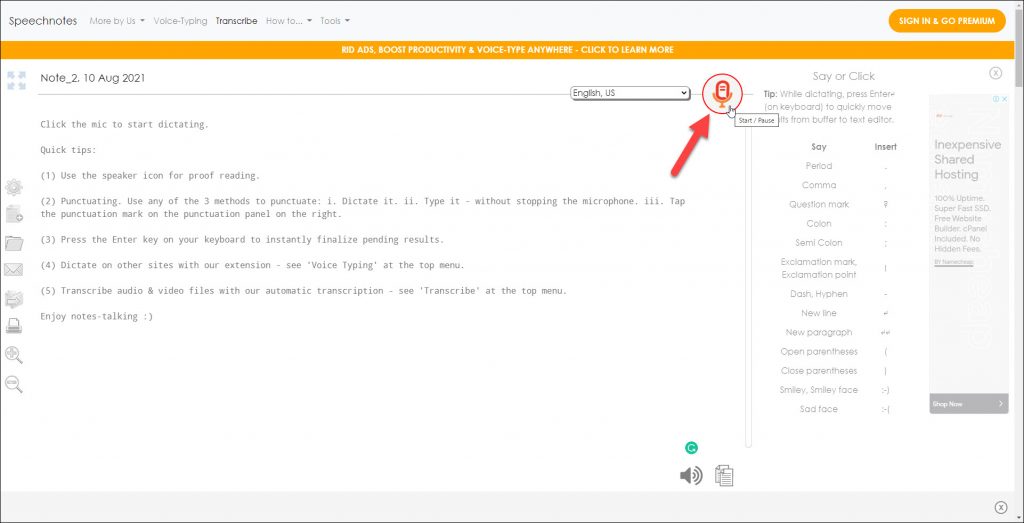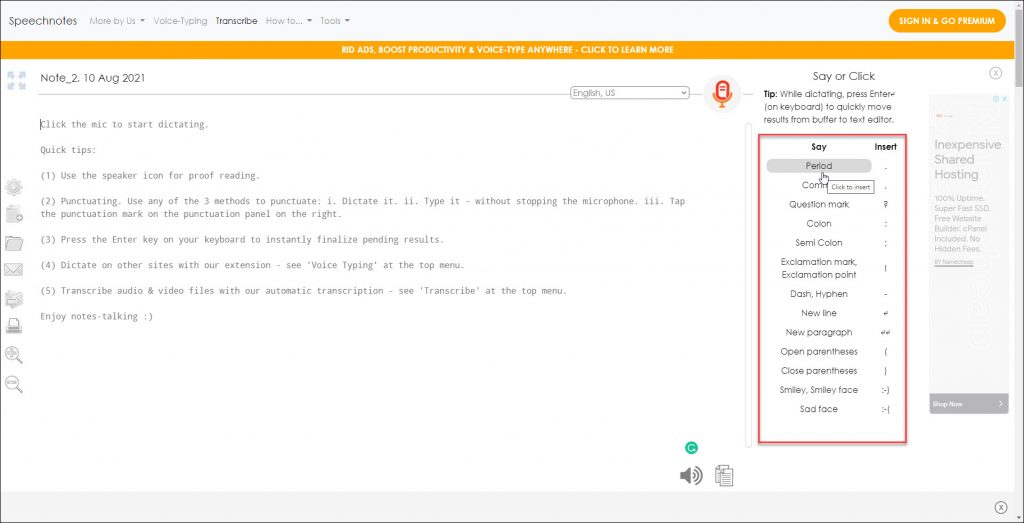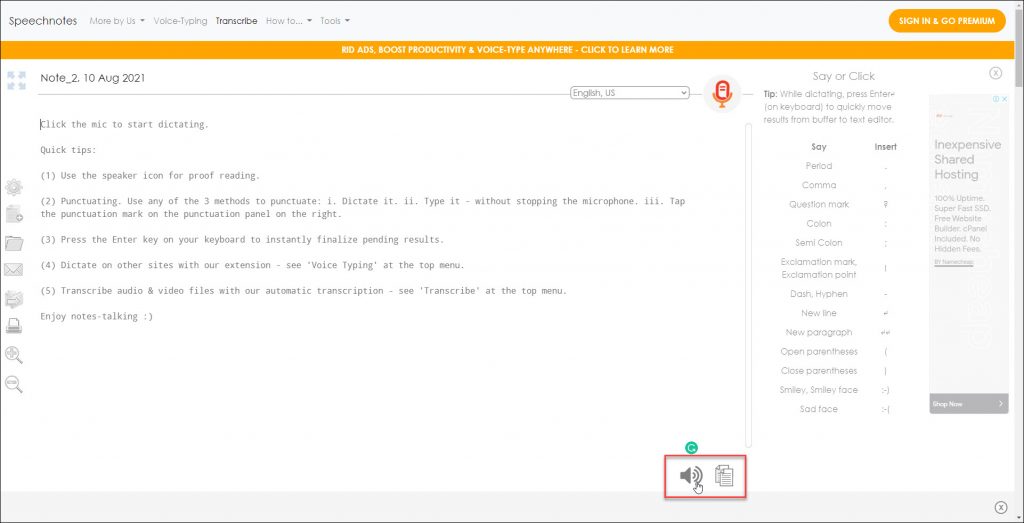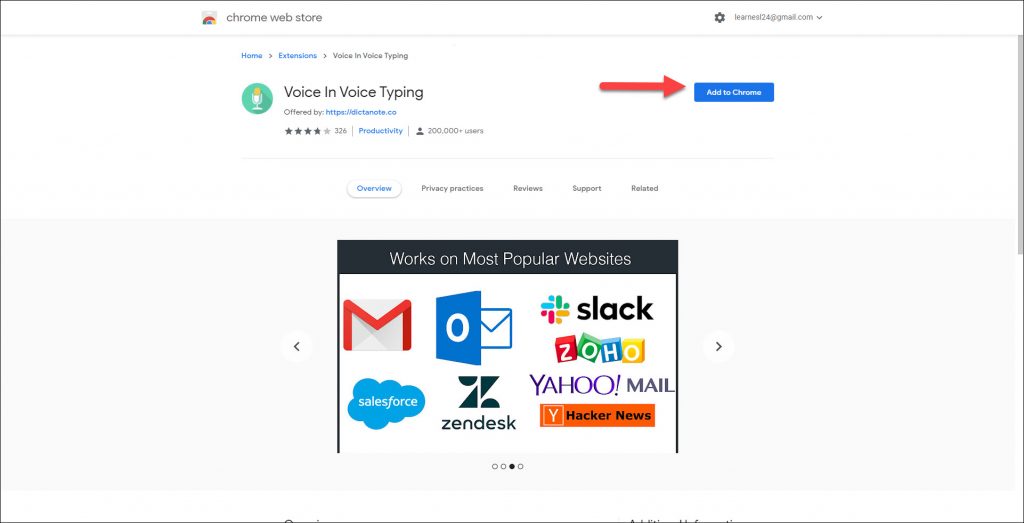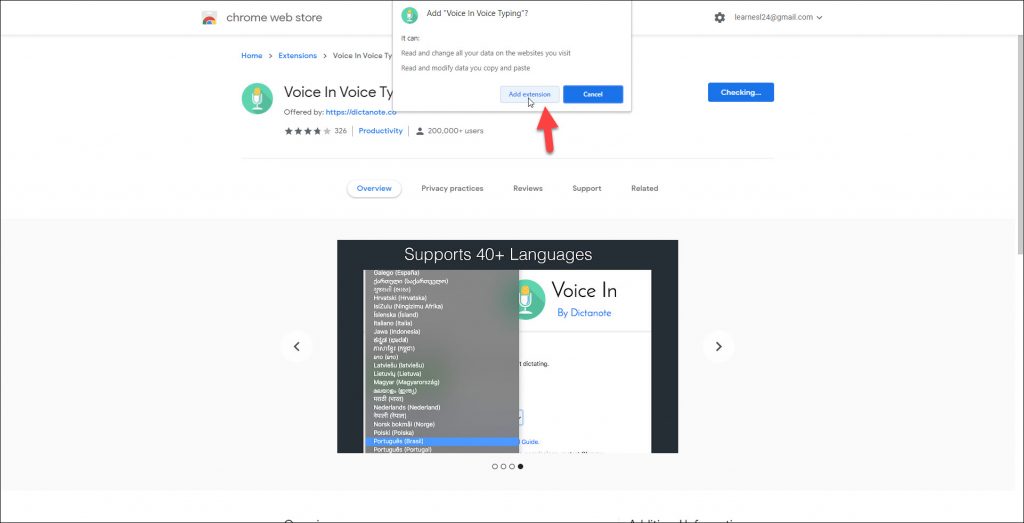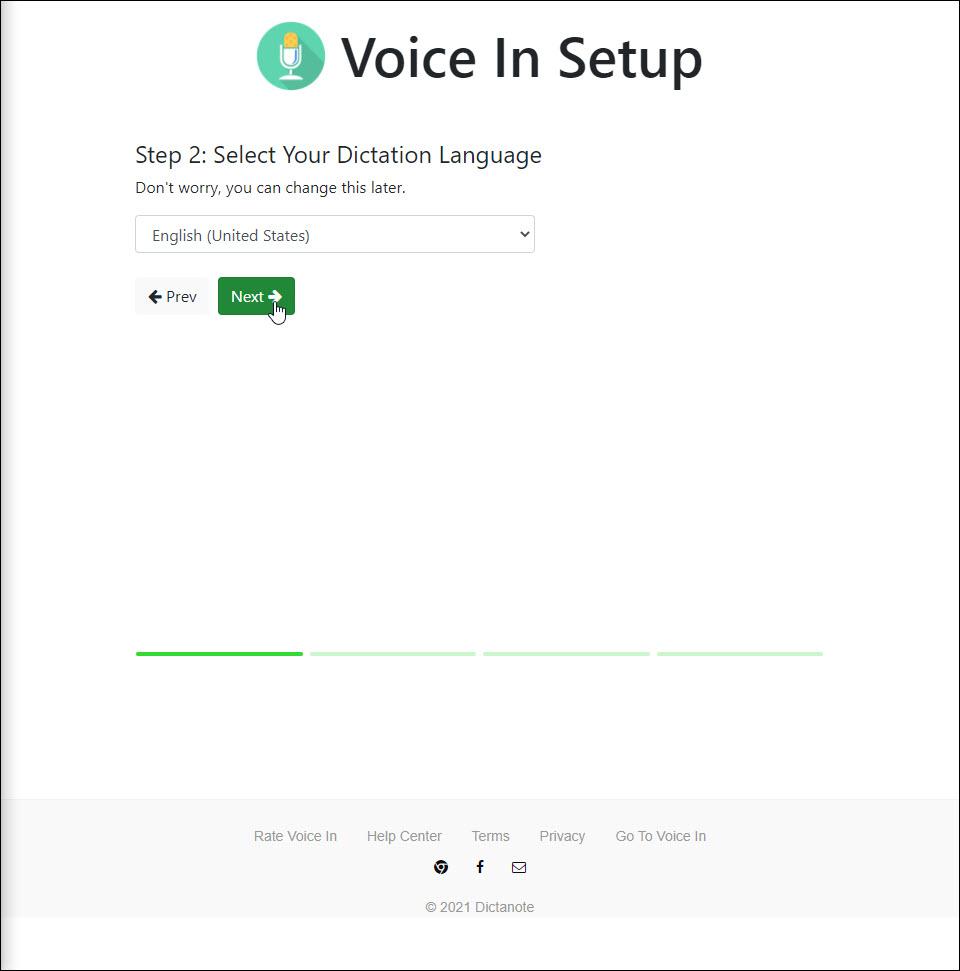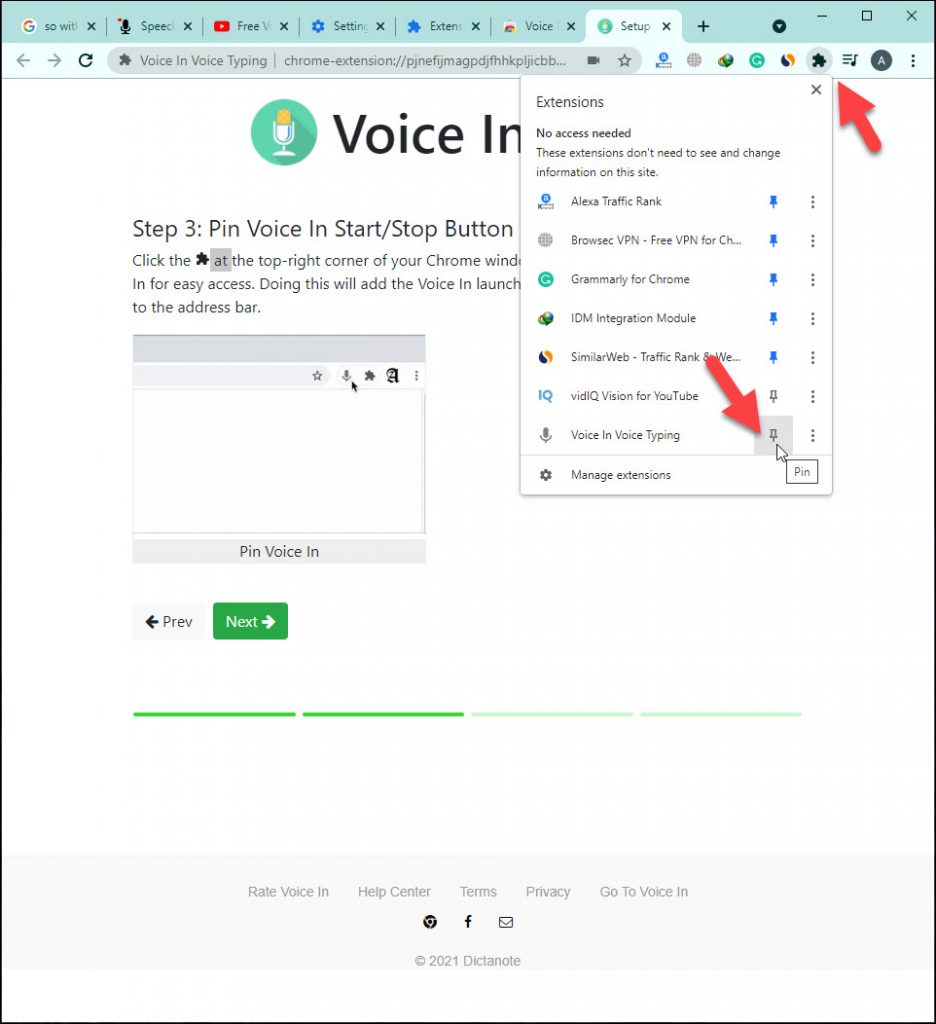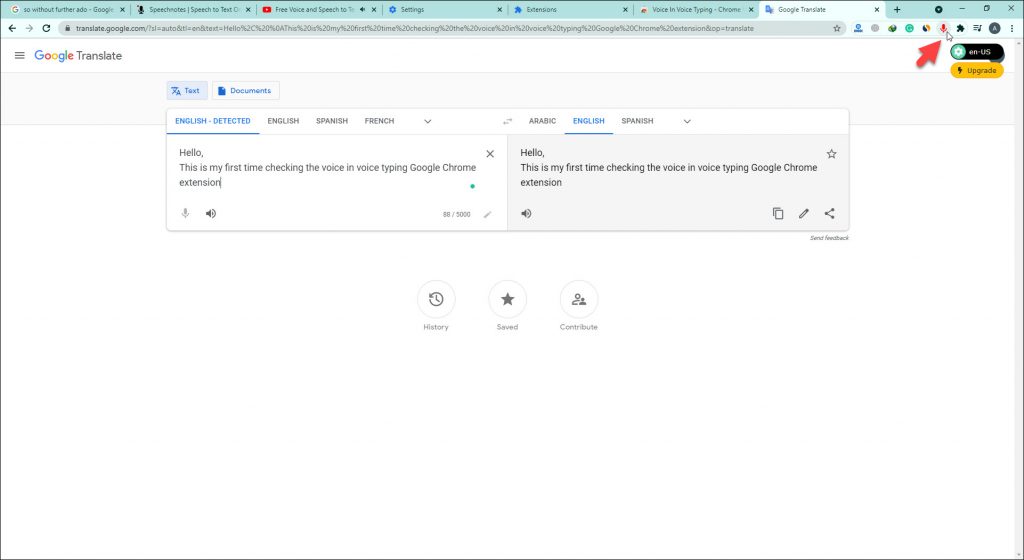You might use paid software to change voice or speech to text and it can cost you a lot of money, so I am going to tell you about free alternative ways to change voice and speech to text for free. You can dictate using your microphone plugged into your computer and it will type out everything that you are saying just by clicking and from there you can copy and paste your text into whatever platform that you are using for transcribing. So without further ado let’s get started.
Change Voice And Speech to Text For Free
There are a lot of online websites and software to change voice or speech to text. Some of this software is free and for some of them, you have to pay to transcribe your speech or voice. Here I discovered speechnotes, which works perfectly and is a good platform for changing your voice or speech to text.
If you are doing a job of transcribing you can copy and paste the text into whatever platform that you are using for transcribing. You just need a mic to catch your voice perfectly and start changing your voice or speech to text as follows.
Using Speechnotes.co
- Go to speechnotes it’s free and you have to be using Google Chrome browser
- Choose your prefered langauge from the langauge dropdown that you are going to be speaking in. If you are speaking in English, you can select your own accent from the given options
- Click on the start button to activate your microphone
- Allow to accsss your microphone and It’s recommended to speak slowly
- Click off button to stop transcribing
- While dictating, press Enter on keyboard to quickly move results from buffer to text editor
- If you want to punctuate your text, simply say the name of the punctuation mark where necessary. For example: Period, comma, question mark…
- Click on copy to copy the entire text and click on speaker icon to play it back
If you are having a good mic it will catch and type perfectly whatever you say. You can also read and rectify the errors if you think the transcribed text consists.
Voice in Voice Typing Google Chrome Extension
Voice in Voice Typing is a Google Chrome Extension that you can add on Google Chrome, and use your voice to type across many different websites. Moreover, you can use speech-to-text to dictate in any textbox on any website. You can use this Chrome extension as follow:
- Go to Chrome web store and type voice in voice typing
- Click on Add to Chrome to add the extension
- Click Add extension
- Allow Microphone Acces
- Select your dictation language
- First time only: After granting microphone permission, restart Chrome
- Click the extension icon at the top-right corner of your Chrome window (right of the search bar) and pin Voice In for easy access. Doing this will add the Voice In launch button (which has a microphone icon) to the address bar
- Open any website that you want to change your voice to text
- Turn on the voice in voice typing extension from the top right corner and start speaking and it will be typed whatever you say
Everything will be typed perfectly including the punctuation marks if you say the name of it meanwhile speaking. If you have a good mic and speak very fast, still it will type whatever you utter. You can do another quick check over it, maybe you have to add in a punctuation mark that you have missed.
These were the quicker ways to transcribe rather than having to type everything out in case your hands are sore or you are a slow typer. You can try these methods and make your work super fast.
In addition, if you want 100% accurate transcribing of your videos or audios, you can order your tasks on Rev. Your audios or videos are transcribed by real people who listen to an audio file and convert it to text.
Also Read:
- How to Transcribe Audio or Video Files to Text for Free
- Avoid plagiarism in a research paper?
- How to Write the Best Script For a YouTube Video – 4 Basic Steps