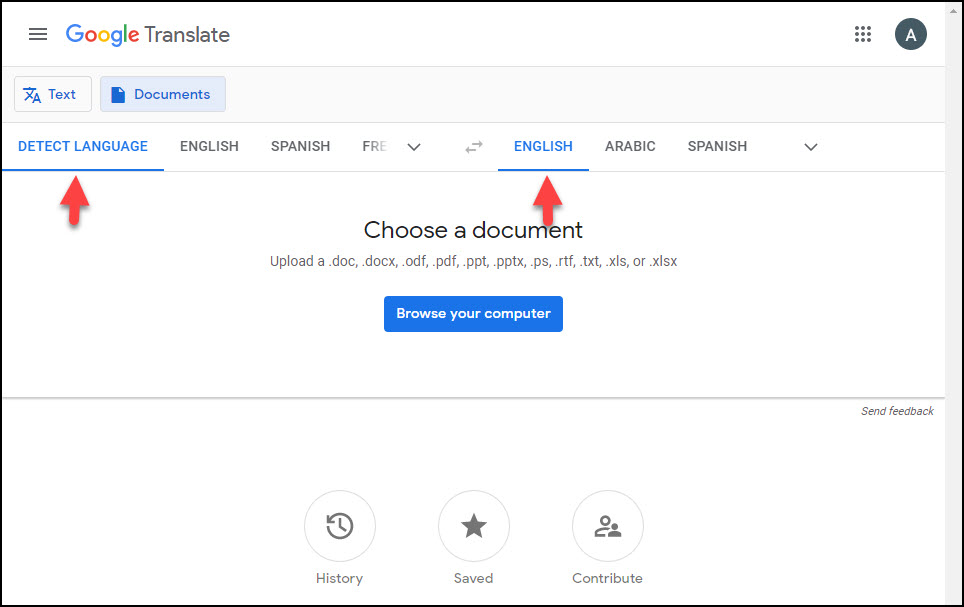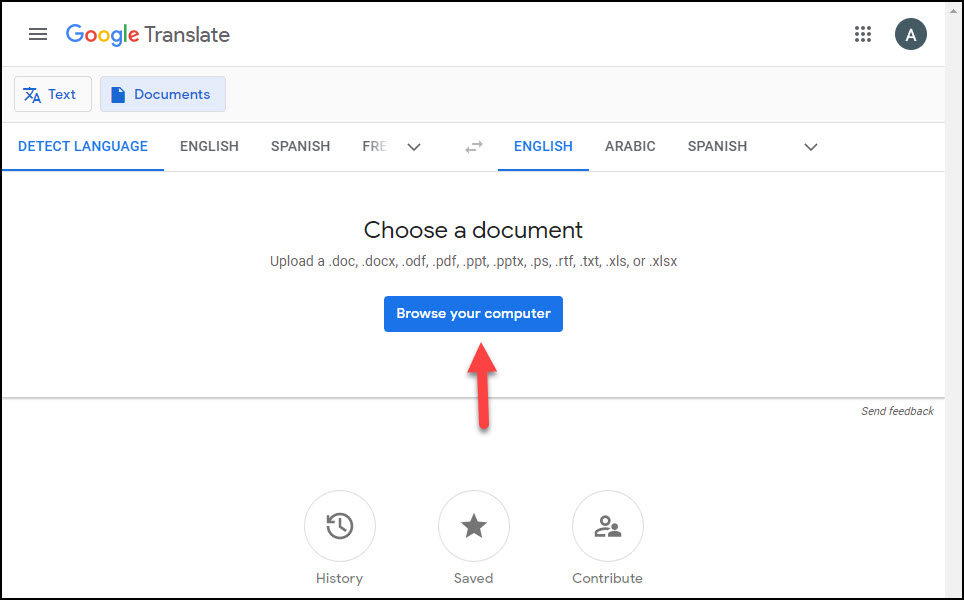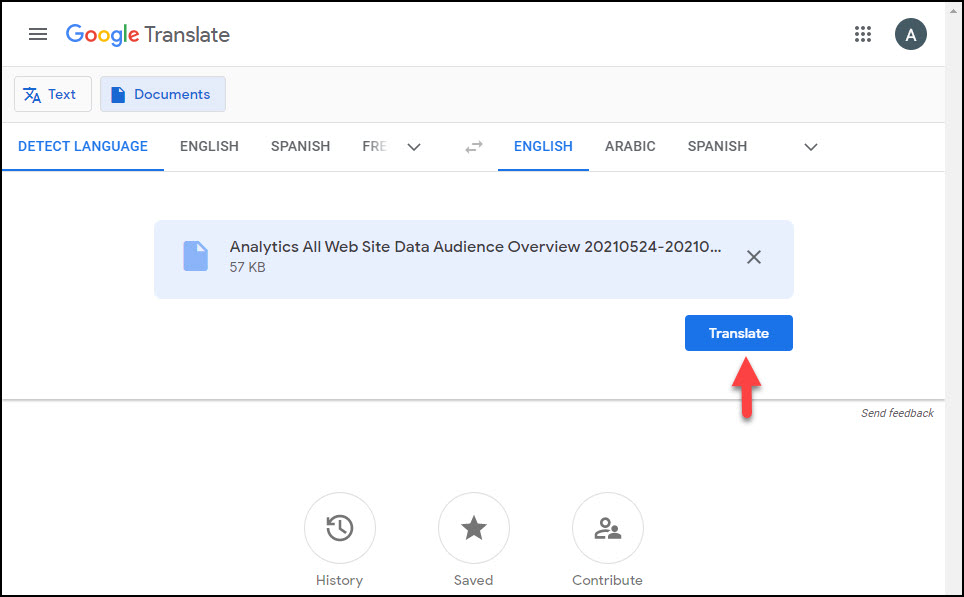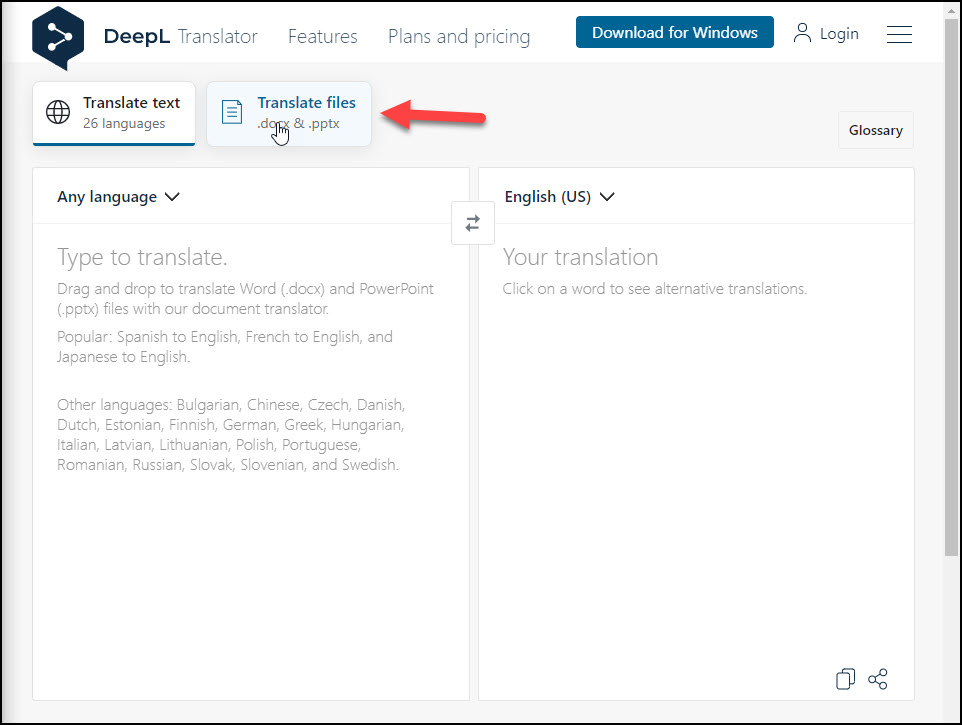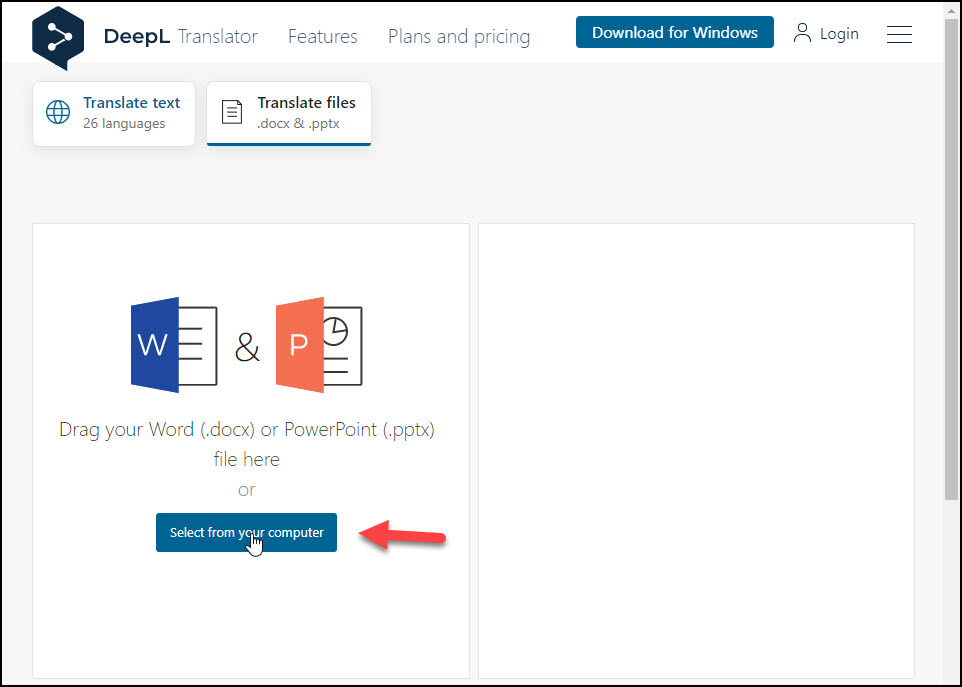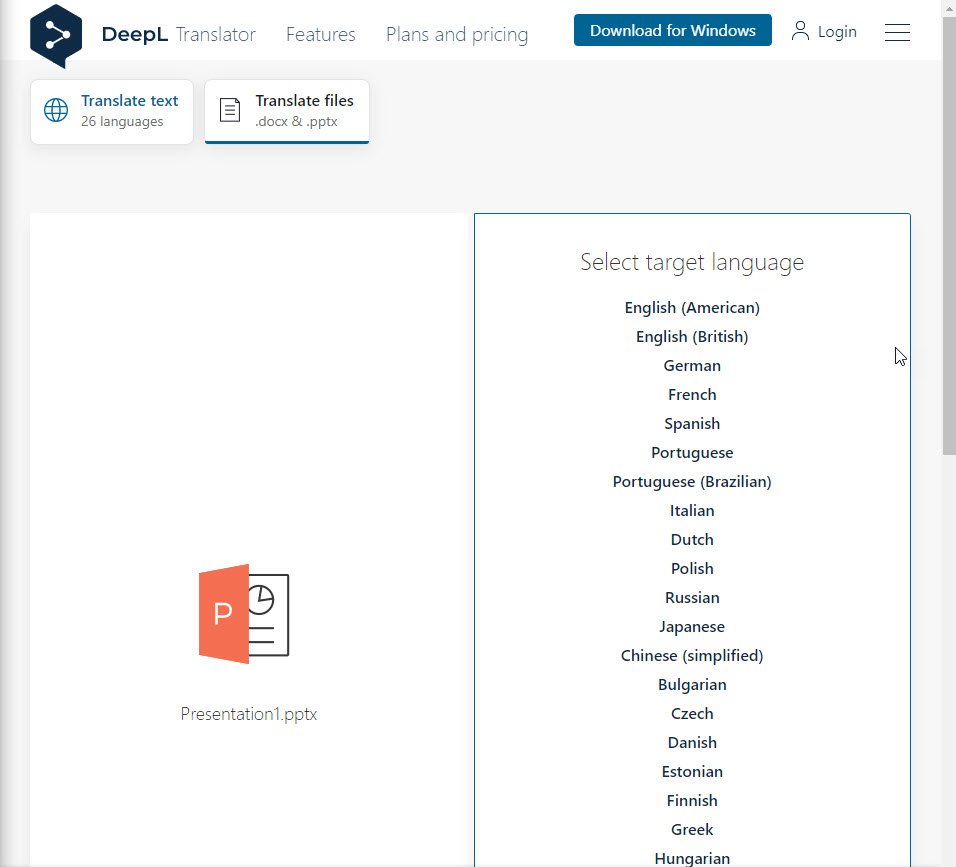In daily workspace life, we come across PDF files in different languages that we wish to translate into our local language or native tongue. The PDF file can be an eBook, a secret pen pal, a letter from a foreign client, or an email and it’s not in your first language and you need to translate it into your mother tongue, you don’t have to worry and stress yourself to learn a new language. Because in this article I am going to tell you some, easy and quick accessible ways to help you translate a PDF file into your native language or first language.
How to Translate a PDF or Word File into Your Native Language
There are different websites and tools that can help you translate a PDF file into your own language, but here in this article, I am going to tell you about the 3 most useful and quick ways that can get your PDF content into a language you prefer.
#1. Google Translate
You might have heard about Google Translate which is a very useful tool for translating web pages, and any texts to and from different languages. It’s very simple to use Google Translate just copy your text and past it to Detect Langauge area, and in the swap language, select your first language, then your text will be translated automatically to your preferred language.
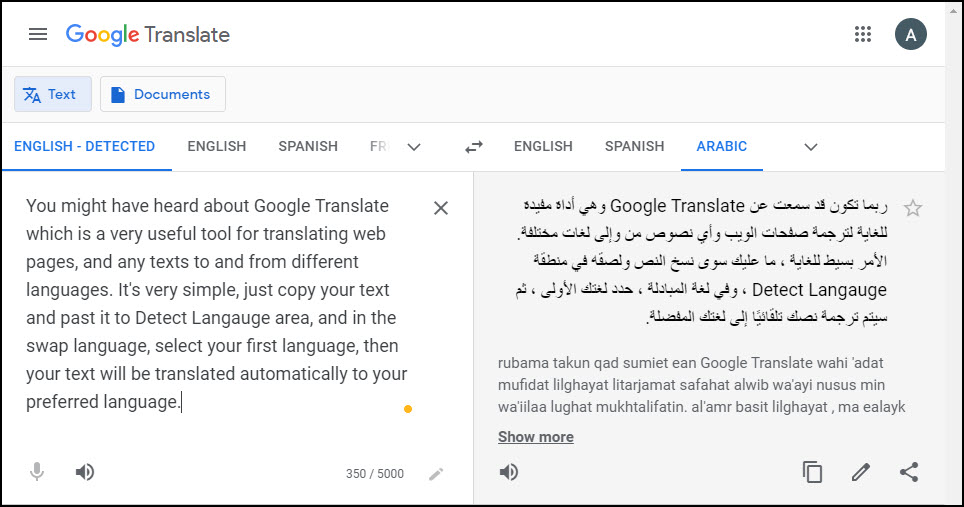
Now, what about a PDF file, can you translate a PDF file with Google Translate? Yes, of course, Google Translate not only translate a PDF file bu it can also translate these files “a .doc, .docx, .odf, .pdf, .ppt, .pptx, .ps, .rtf, .txt, .xls, or .xlsx”. Follow the following steps to translate PDF file or any afforded mentioned files to your first lanauge.
- Go to the Page Translate a Document
- Choose the document langauge or leave it auto on Detect Lanague and choose your firslt lanauge to translate to.
- Click Broewse your computer to import the file
- Click on Translate button transalte your file
Google will translate your PDF file and you will get a pop-up with a translated PDF file. If you want to save the translated file as a PDF, Press Ctrl + P > Choose to Save as PDF > Save the file.
#2 Google Docs
Indeed, Google Translator doesn’t require any account for translating something, but if you have a Google account, and you are a devoted user of Google Docs, it’s very simple and easy for you to take advantage of Google Docs translate feature and use it to translate your PDF files.
If you have already imported your PDF or Word File (docx) files into Google Docs or you want to import and translate any text or PDF files into your first language, you can follow the following steps:
- Click on the Folder icon or File Picker
- Click on Upload Option and Select a file from your device and Open it
- Opent With Google Docs the PDF file
- Go to the the Tools in the Top Menu and Click Translate Document
- Choose your prefered Language and Click Translate
It will translate the file in the target language and if you want to save the translated file as PDF, click the Print button or Ctrl + P > Select destination save as PDF > Click Save. Your translated file will be saved as a PDF file.
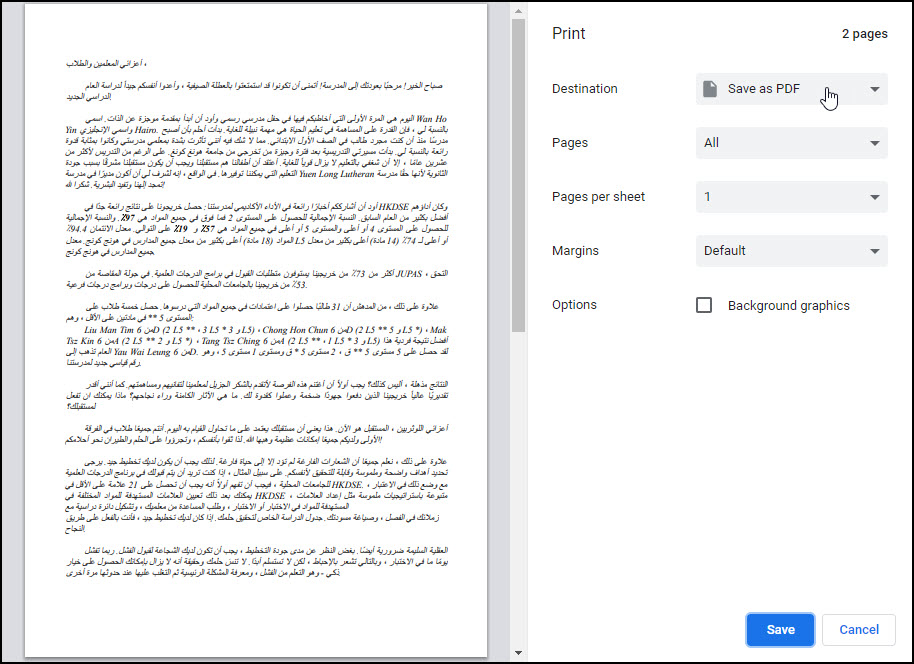
#3: DeepL Translator (Translate a Word or PowerPoint Files)
DeepL was launched in August 2017 and since then it has been setting good records for machine translation quality. DeepL pro was released in March of 2018 and it allows subscribers to unlock the full capacity of DeepL’s Al translation technology. If you subscribe for DeepL pro you can benefit from an optimized web translator, integrate their algorithms into translation software. To translate a Word (Docx) or Powerpoint (PPTX) file into your first language on DeepL follow the following steps:
- Go to DeepL Translator
- Click on Translate Files
- Select a File from your computer and Open it
- Choose the target Langauge you want to transalte your file
DeepL will translate the document in a few seconds and then you can download the file or the site will be download it automatically in your browser.
Also Read:
What other file translator tools you know? Please let us know by commenting in the comment section below.