The missing operating system is one frustrating error. This beast of the message is a specific startup error. In this article, I go over the different types of messages you can see when you start your computer and will show you how to resolve them. The steps involve using the startup repair tool, as well as using the command prompt to fix boot drives, (MBR) master boot record. Read the article below to learn how to fix missing operating system Windows 10.
In the PC startup process, the firmware’s last duty is to scan for and load an operating system from one of the system mass storage devices, a bootable storage device is one with an operating system installed, so, when the firmware can’t locate such media, it displays one of the following messages:
- Missing operating system
- Invalid partition table
- Operating system not found
- Non-system disk or disk error
How to Fix Missing Operating System Windows 10
To review the list of storage media and see what the firmware sees, when it tries to hand off the ball, you can do one of two things.
1: Windows Recovery Menu
The first step is to visit the windows recovery menu. You can get into the windows recovery menu by clicking the start button, then choose power, press and hold the shift key and click restart, the computer restarts and runs the windows recovery menu.

To review the boot devices and see what the firmware sees, on the screen you should choose the option use a device, but on my screen, it does not show up that option, that’s because my PC lacks a secure boot technology feature. If you have a secure boot technology feature on your PC then you would have the option use a device.
So if you don’t have that feature, you can use the second trick, that’s to press the F12 key or F10 key when the system first restarts, then you will see the list of boot devices. In both cases what you are looking for is a bootable drive.
Something beyond the PC’s main boot disk, with which you can restart the system and solve the missing operating system. For example, you can use the system recovery disk which is covered in other articles that would bring you right to this prompt, because that’s where you want to end up.
The process of repairing the system’s main boot disk involves clicking the troubleshoot button.

Advanced option.

Startup repair, the system restarts and attempts to repair itself.
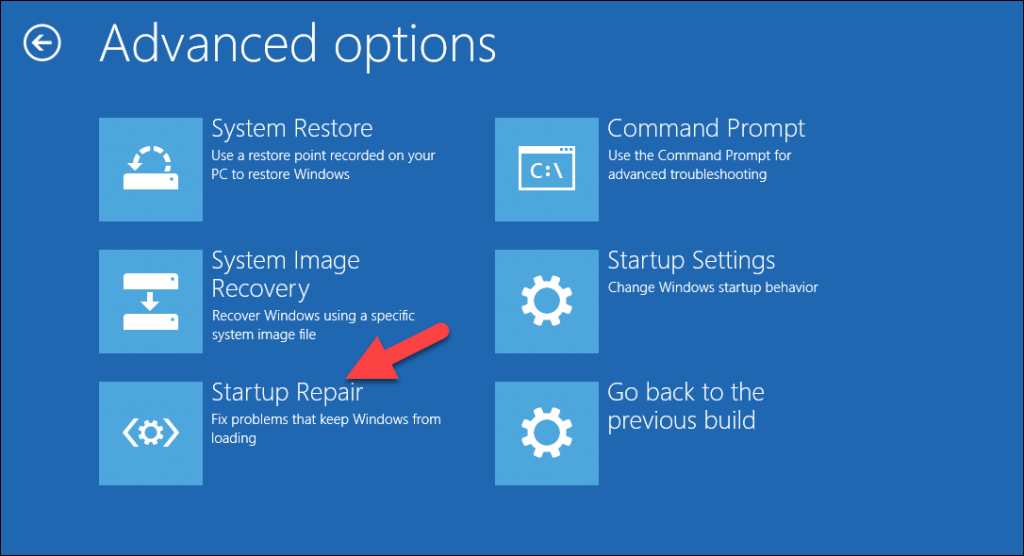
Now nothing is wrong with this PC, so nothing will be repaired. I sign in with my main account.
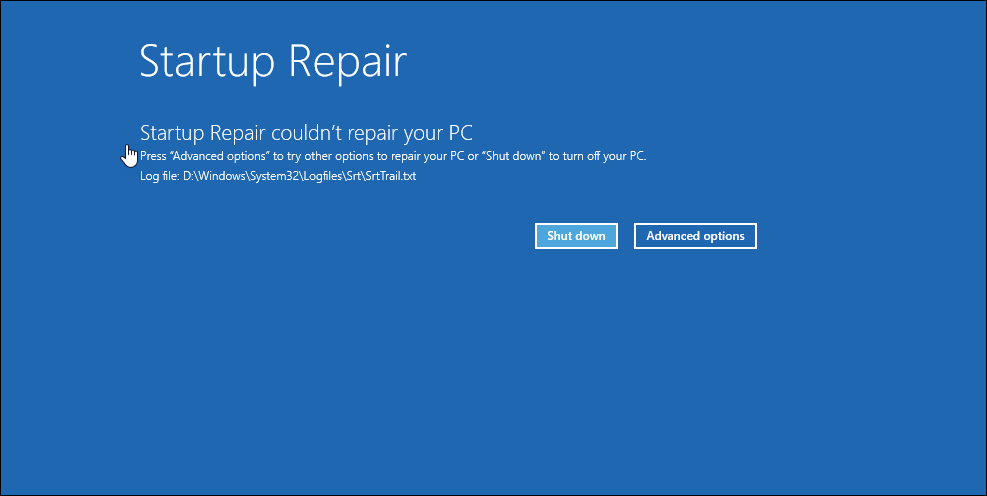
In most cases, this means that there is nothing wrong.
No problems were found, click the advanced option to return to the widow’s recovery menu. In the case of error, it will suggest you an alternative option to follow and solve the problem.
Master Boot RecordDD
Another thing you can try to do is to rebuild the main storage devices master boot record or MBR. The system repair tool might be able to attempt this process as well, but you can try specifically if the system repair didn’t do the job.
In the main windows recovery menu chooses to troubleshoot, advanced option, command prompt then a command prompt will appear.

Now you should type a command here: bootrec /fixmbr then press enter and the bootrec program attempts to fix the master boot record or MBR for the windows boot drive.
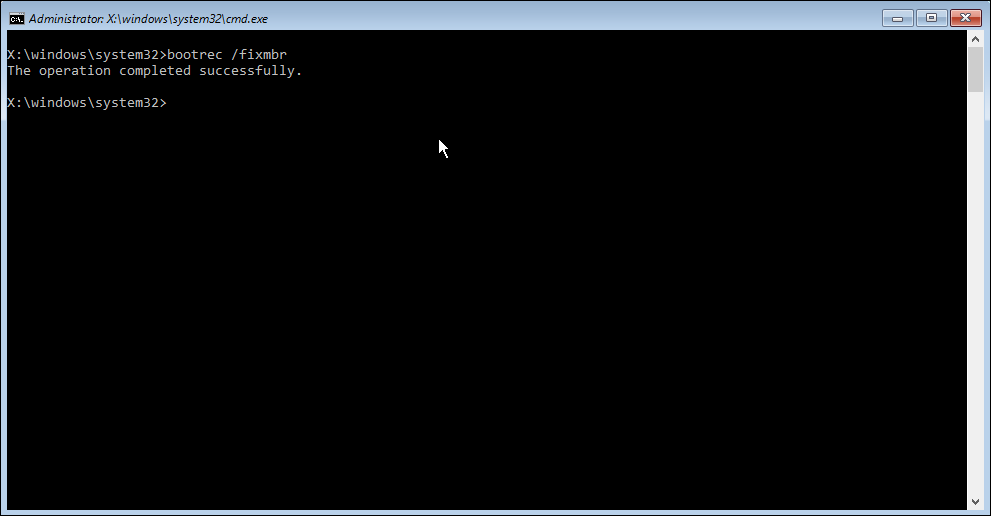
The operation completed successfully and my PC hasn’t any startup issue if it did that would generally fix it.
Close the command prompt window and turn off the PC. When you turn on the PC the windows should load and the operating system is found, if not then the problem maybe more savior, for instance, the hard drive could be damaged and need to be replaced, if you must do so, then your recovery windows, your programs and all your files to any backups that you have.
Related Searches:
- how to fix the missing operating system without a cd
- missing operating system windows 8
- missing operating system windows 10
- missing operating system windows 7 USB
- missing operating system USB boot
- how to fix the operating system not found windows 10
- Lenovo missing operating system
- missing operating system windows 10 USB boot
