When you add a printer to Windows inventory, what you’re really adding is software that controls the printer. That software is generically referred to as a printer driver. A bad printer driver can lead to endless woe, from a printer that just doesn’t print, one that’s chronically unavailable, or a printer that outputs gibberish. The solution is to reinstall the printer driver. Unlike re-installing other hardware drivers, re-installing a printer driver involves disassociating it from your PC. In the article below I am going to tell you how to update the printer driver when it has endless woe.
You can then reinstall the printer, choosing whether to use the existing driver or fetch a new one. To disassociate a printer, press the Windows and I key, to bring up the settings app.
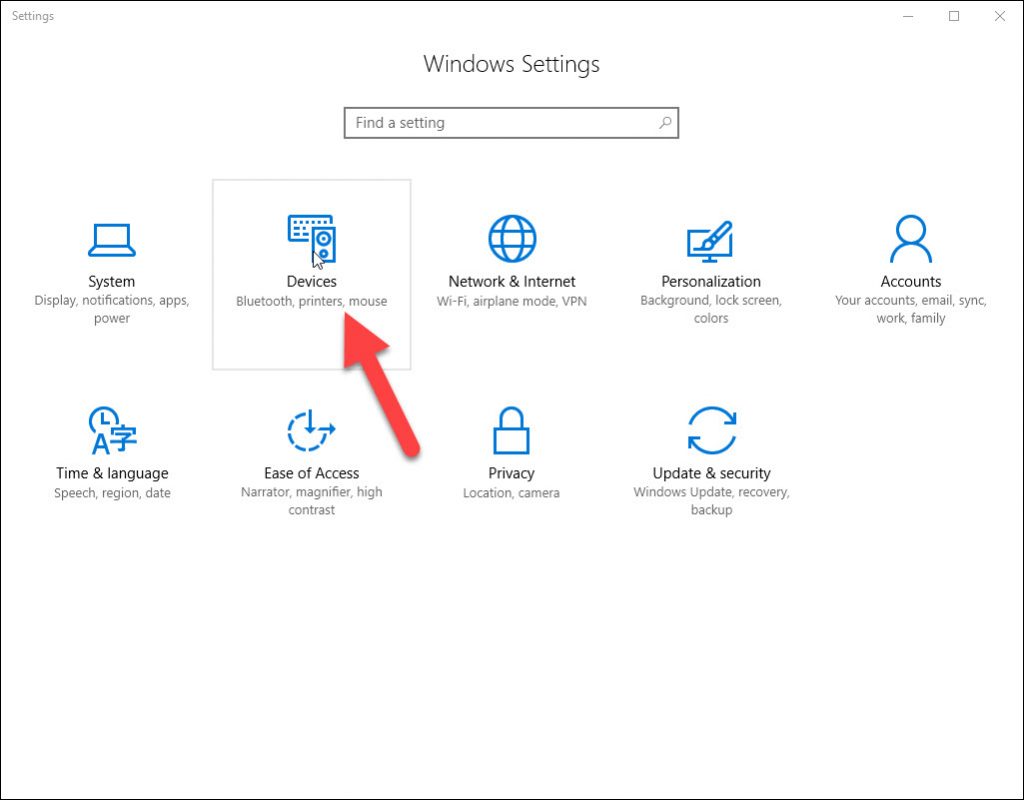
Choose Devices. In the Printer’s area, scroll down and choose Devices and Printers. The Control Panel opens to its Devices and Printers window.
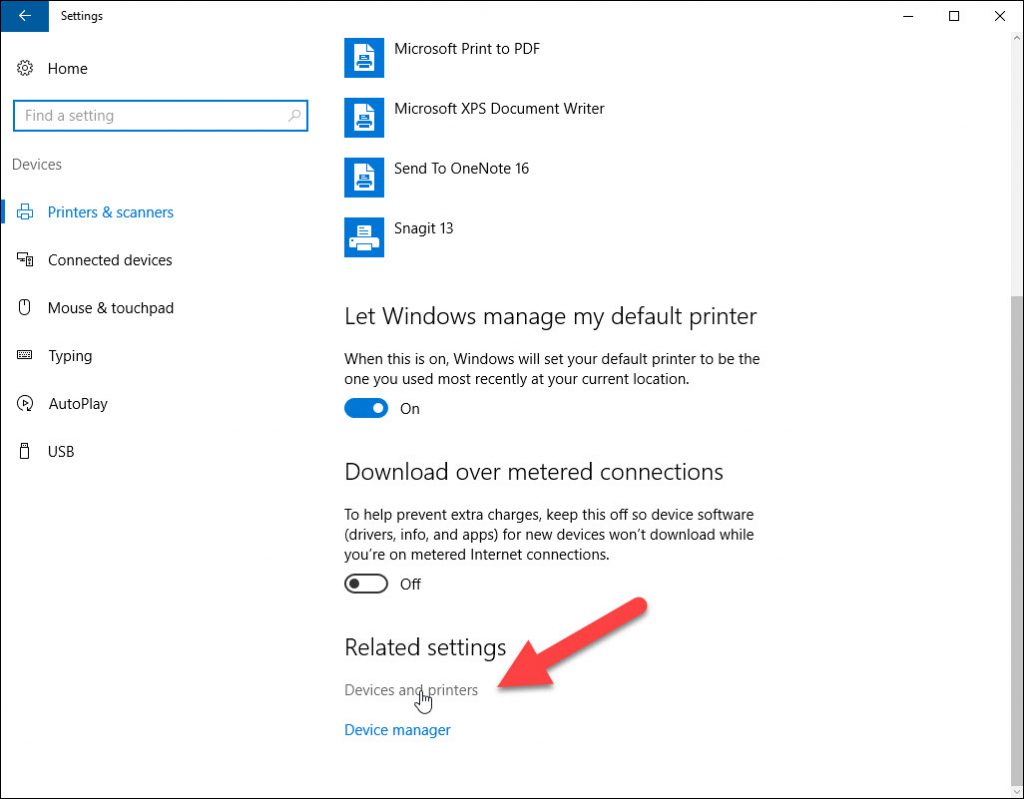
Right click on the problem printer. Choose Remove Device, click Yes.
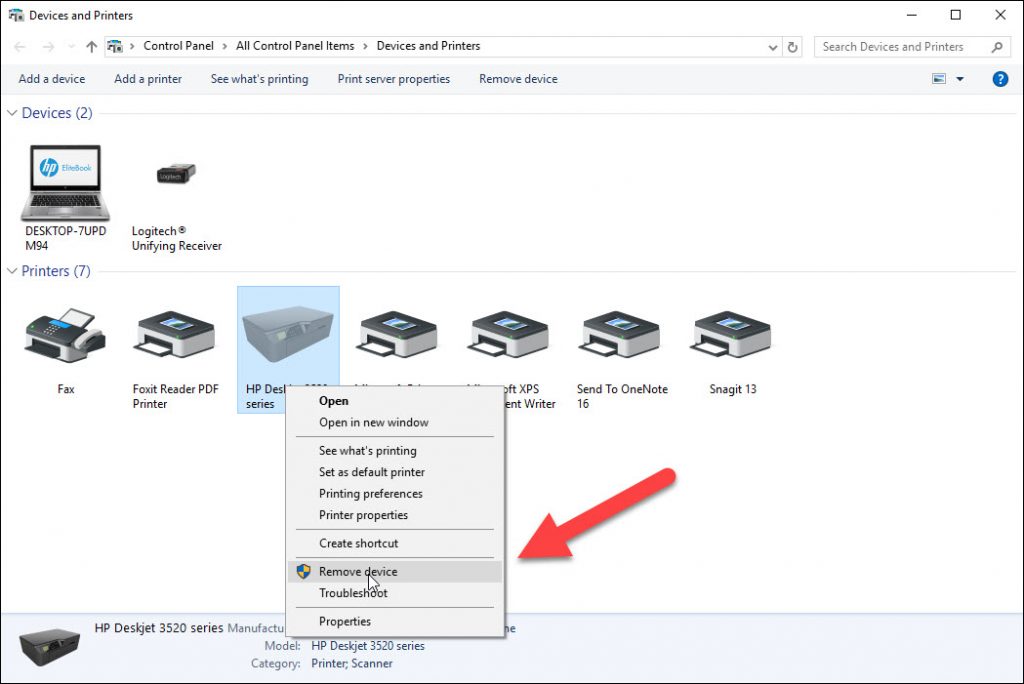
If the printer you removed was the default, Windows reassigns the default printer. Don’t worry. You can re-reassign the default printer later. Removing the printer doesn’t physically disconnect it from computer and more importantly the printer software hasn’t been removed.
How to Add a New Printer?
Adding the printer back is as easy as adding any new printer. To do so, click Add a printer button.

The printers show up almost immediately in the list of devices, choose it and then click next. You don’t have to wait for windows to find more printers, after choosing the printer, windows installs the necessary software.
To confirm that everything is working properly, click the button print a test page, check the page to ensure that it comes out of the printer and looks okay.
How to set a printer to default?
In the printer and devices windows if you have many printers, you can add your desired printer as the default printer for your computer. To do so, right click on the printer and choose set as default printer, then the printer is set as default for your computer.
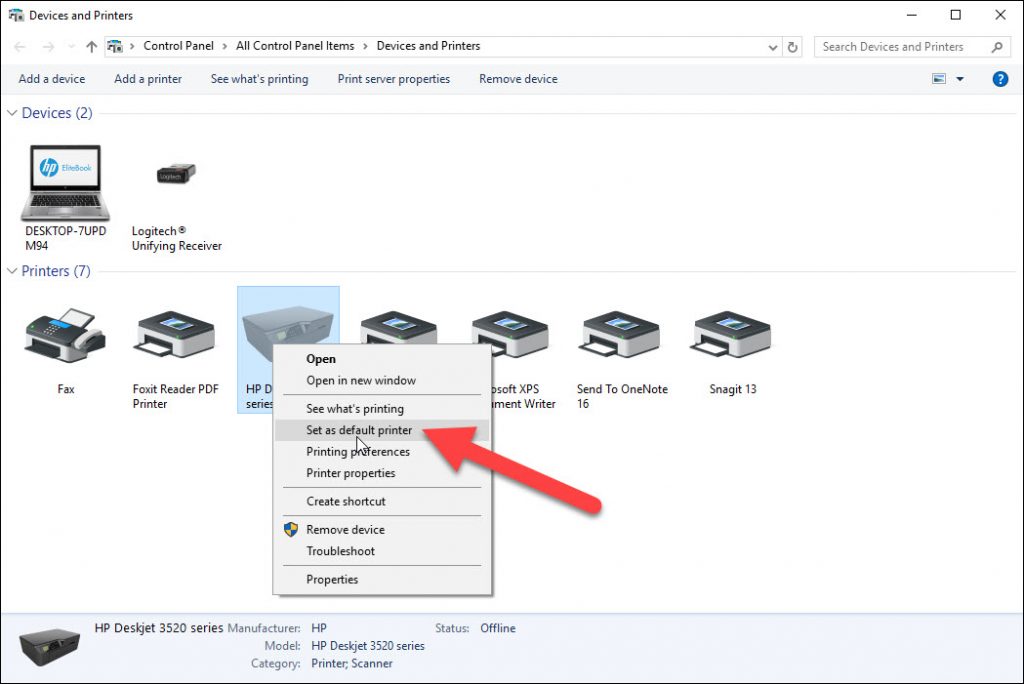
How to update the printer driver?
If the page didn’t print or looks gross, then you need to force a driver update, right click on the printer icon and choose properties.
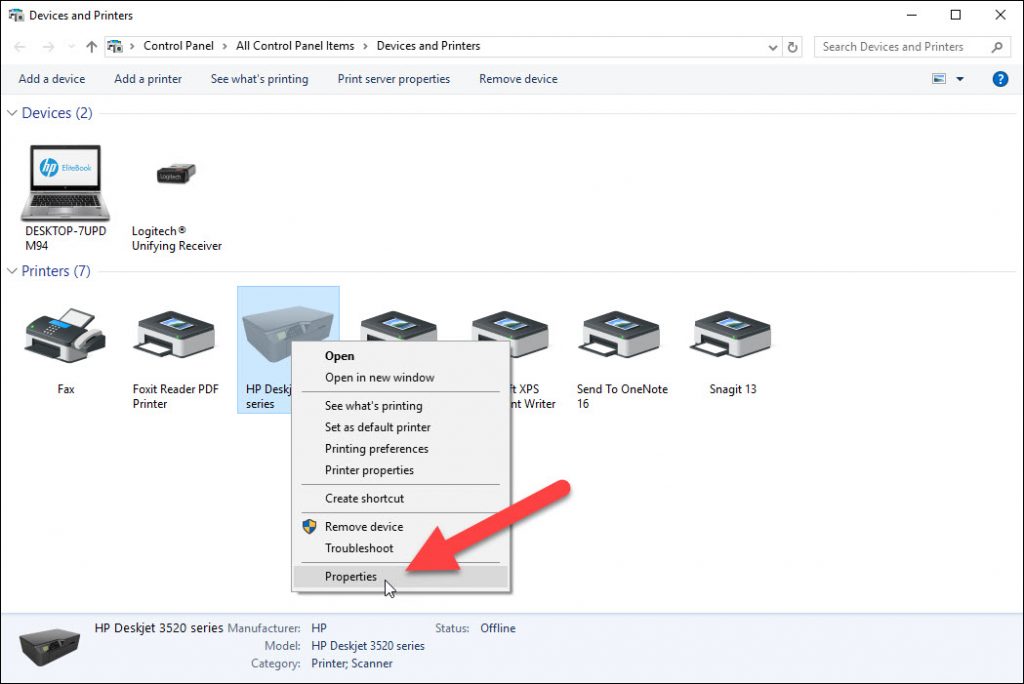
Click the hardware tab.
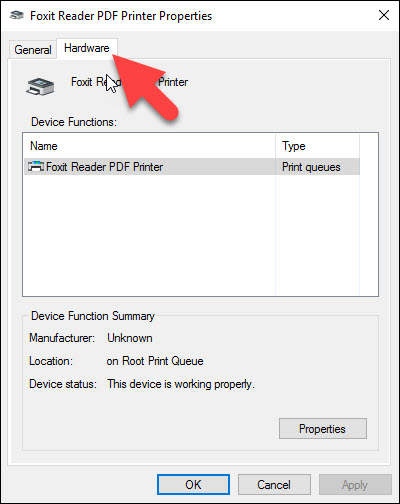
you may see a lot of device functions, especially for all in one printer, the one you want to choose is software devices, click properties, click the change setting administrator button, in the new dialogue box click driver button, click the update driver button, choose to search automatically for updated driver software.
Now if this trick didn’t work you can force an update, to do so, click to remove the driver, then you can reinstall the driver or reinstall the printer as discussed earlier.
If this type of aggressive driver update doesn’t work, then you can attempt to update the driver for the printer’s other aspects, that would include those items shown in the picture: Printers, Print queues and WSD (web services for devices) print provider item. Updating those items should resolve whatever issue you are having

