What is Net Framework? What is the cause of Net Framework 3.5, that prevent us to install on Server 2016, and Most importantly How to solve that? Here you will get all the answers.
Net Framework is a programming infrastructure which was created by Microsoft which is used for building, deploying, and running applications and services that use .NET technologies, such as desktop applications and Web services.
The .Net Framework Technologies are the core functionality provided by the common language runtime and the .NET Framework class library. The common language runtime is used for the foundation of the .NET Framework which manages code at execution time, providing core services such as memory management, thread management, and remoting and so on. For More Information about .NET Framework Technologies.
What are the causes of this error?
Microsoft is saying the cause of this error is security updates 2966827 and 2966828 for Microsoft Security Bulletin MS14-046 for the .NET Framework 3.5 and the .Net Framework 3.5 has need metadata for the system only if the Microsoft .NET Framework 3.5 feature is enabled.
What is Security update 2966827 & 2966828?
Theses updates are used to resolve the vulnerability in the Microsoft .NET Framework which may bypass Address Space Layout Randomization (ASLR) security feature especially if the user has gone on the crafted websites. To solve these updates, we have to install the update 3002547. You can Download this update from Microsoft Download Center. Microsoft has Provided this method, but it seems to me too much confusing, that ‘s why I have two other Methods, a GUI method, and PowerShell Method.
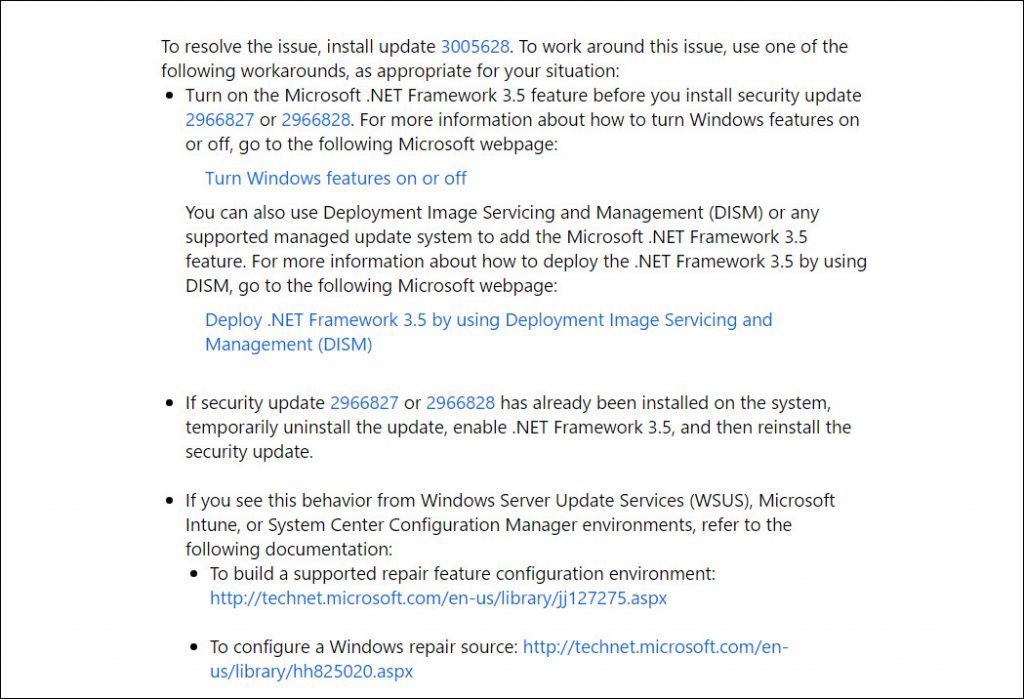
Solve Net Framework 3.5 Installation Error with GUI Method on Server 2016.
Before Getting started with GUI method you need to download the windows Server 2016 image, without that we are not able to solve this matter. When you download windows Server 2016 image insert that into your computer and open the sources folder-sxs, and minimize that, because on step 9 we are going to use that.
Step #1. Press Windows + R on the Keyboard to open Run dialog box. And then type their “servermanager” and Press Enter to open Server Manager.
Step #2. Select Add Roles and Features.
Step #3. On the “before you begin” screen click next.
Step #4. Select Your Installation type and click next.
Step #5. Select the server destination and click next.
Step #6. On the Server Roles do not select anything and click next.
Step #7. On the Features tab, select the Net Framework 3.5 and click next.
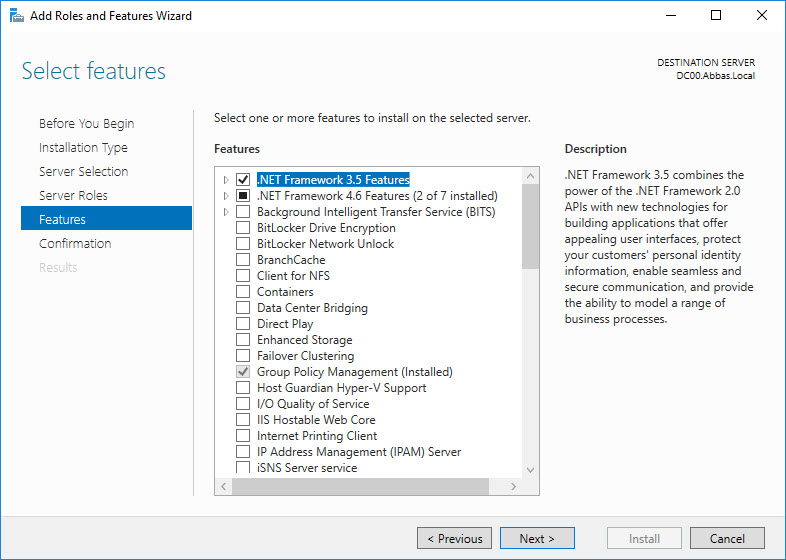
Step #8. On the confirm installation page there is a Yellow Notification which is saying these a files are missing, that notification is also saying to us, that we can use an alternative path to install to install it. At the Bottom of confirm installation Page, select specify an alternative source Path.
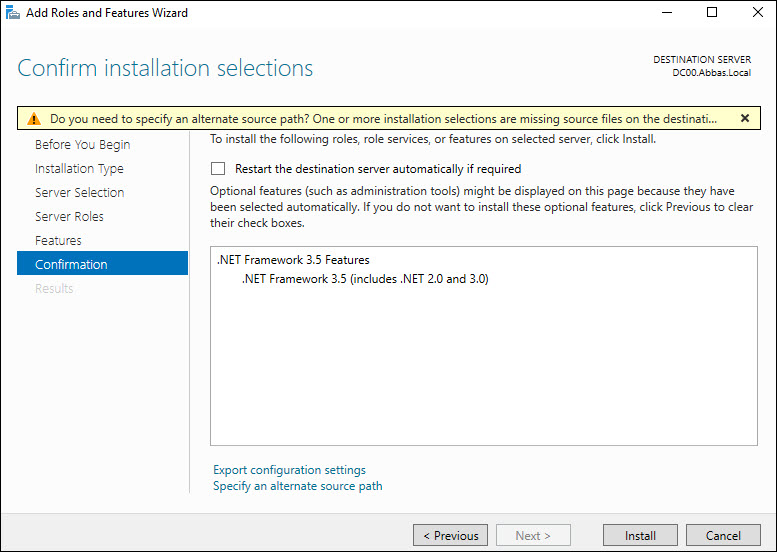
Step #9. Now you have to select the path of sxs folder which I provided for you. My one is on drive D.
“D:\sources\sxs” and Press ok.

Step #10. Now you to click install on the confirm installation page.
Step #11. Click Close. and that’s all from this Part.
Watch out the Video:
Solve Net Framework 3.5 Installation Error with Cmdlets Method on Server 2016.
Step #1. Open PowerShell as Administrator.
Step #2. Type this command.
| Dism /online /enable-feature /featurename:NetFx3 /all /LimitAccess /Source:D:\Sources/sxs |
And that is all from PowerShell.
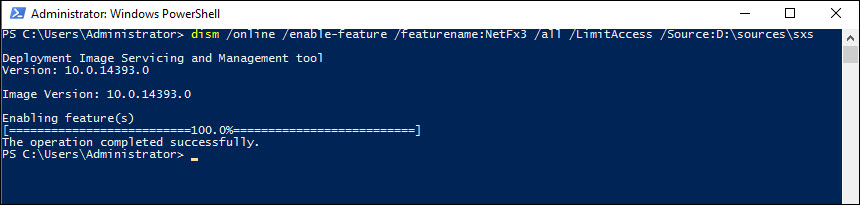
Watch out the Video:
Conclusion
That’s all, I hope this article helped you learn how easily we can solve the Net Framework 3.5 installation Error Here in Windows Server 2016. If you liked this article, then please subscribe to our YouTube Channel for WordPress video tutorials. You can also find us on Twitter and Facebook.

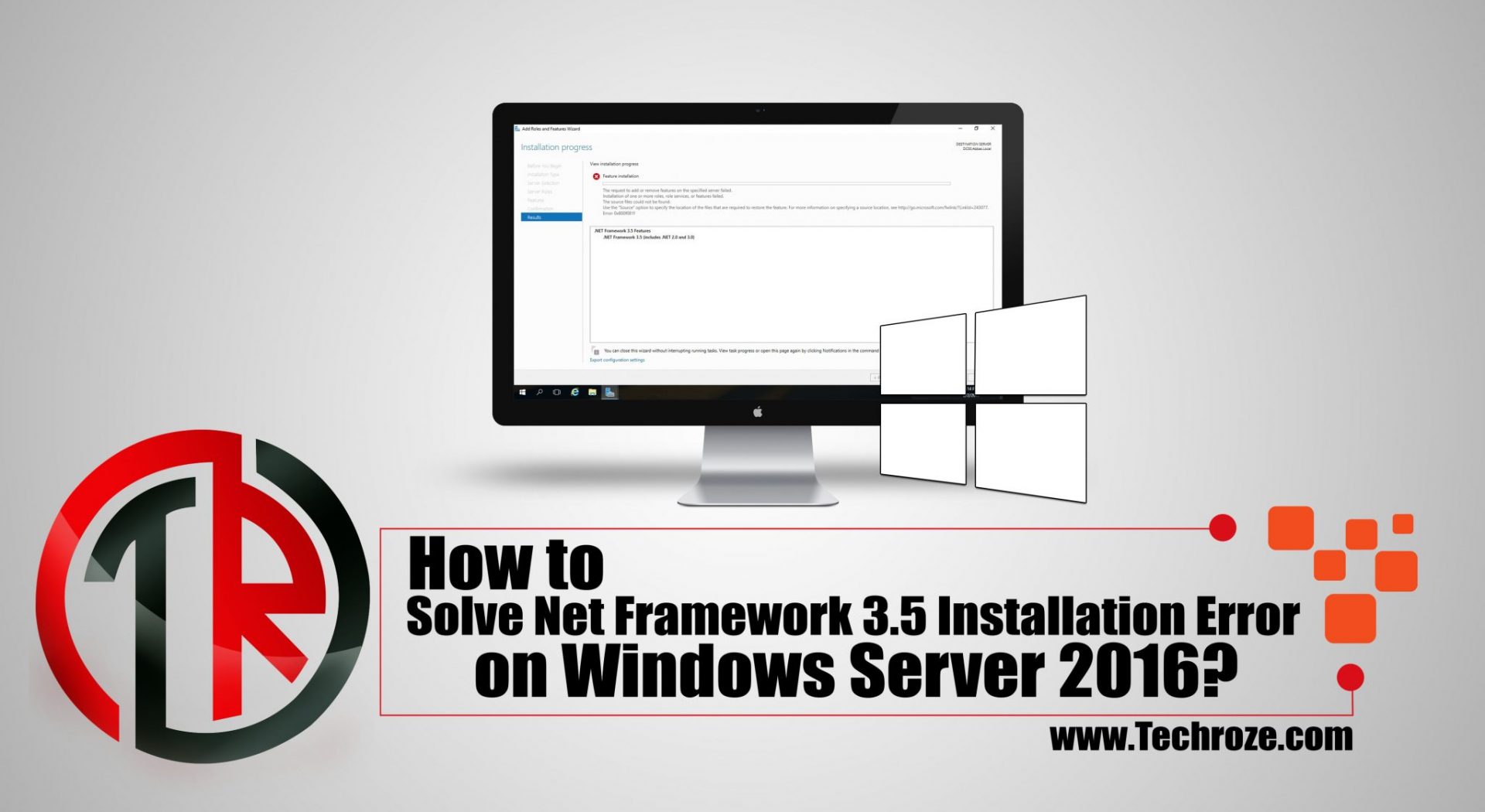
3 comments
Hi, thanks for this article.
In our situation we found that the alternative source cannot be a network share. (Also not functioning when a drive letter is added via net use.)
Strangely when de installation dvd is mounted from the same networkshare it functions..
strange “:-)
Hi, You are Welcome.
That is not so strange, with out mounting How that is going to work.
If You have noticed after mounting the iso, that will be on a separate drive. then you can easily specify the location while installing.