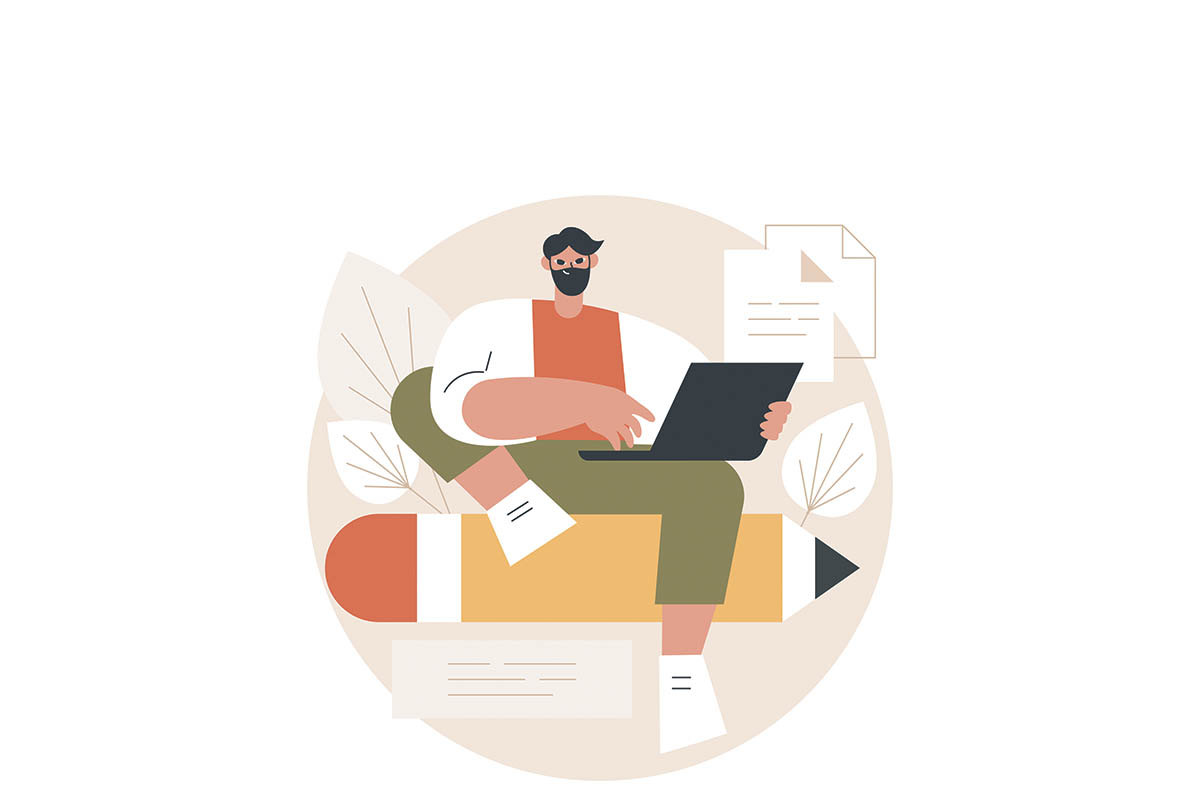PDFs are known to have better security than other types of document files and tons of other features including adding a watermark and signatures. Besides, as the document owner, you can choose to prevent other people from editing, copying, and printing its copies. These PDF features help a lot of people and make life easier for them. So, they do not have to worry about their work being edited or copied, especially in the case of official and legal documents. However, it may sometimes complicate your work too. For instance, you have to re-enter your password every other time. That is exhausting! Luckily, you do not need to worry. Because there is an easy way to do so. You can select a PDF password remover and unlock your phone in no time. With that in mind, we have covered some of the best tools to unlock a PDF file online in this article.
Types of Passwords
There are basically two different types of passwords that you can use to protect your PDF files.
- Owner Password: When a PDF file is protected by an owner password, it is not important to know the password to open and view the file. The main purpose of an owner’s password is to make sure that only the owner can make changes to the pdf file. So, you may not be able to copy, edit, or print the file if you do not know the owner’s password.
- User Password: A user password, also known as an “Open Password”, is used to prevent people from opening and viewing any PDF file. So, if you do not know the password, you can access the PDF file.
Best Tools to Unlock a PDF File Online
1. EasePDF
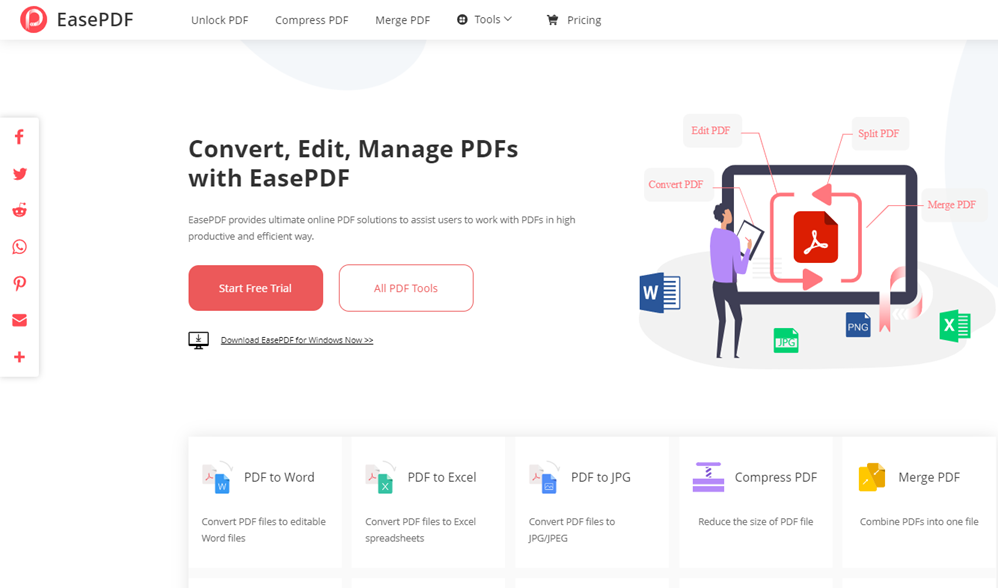
Even though EasePDF was established late in 2018, it has been researching PDF files for more than a decade. It offers tons of features without any limitation for free including PDF password remover. Besides, it is also best known as a one PDF converter for both newbies and professionals.
The EasePDF software is compatible with any device. All you need to do is install the software or go to the EasePDF website and start using it any time, anywhere. The only thing that you need to make sure of is that you should have internet access.
The downside to EasePDF is that it only unlocks any locked PDF file if you have a password. To unlock any PDF file, open your browser and go to the EasePDF website. On the homepage, click on the “Tools” drop-down menu and select “Unlock PDF”.
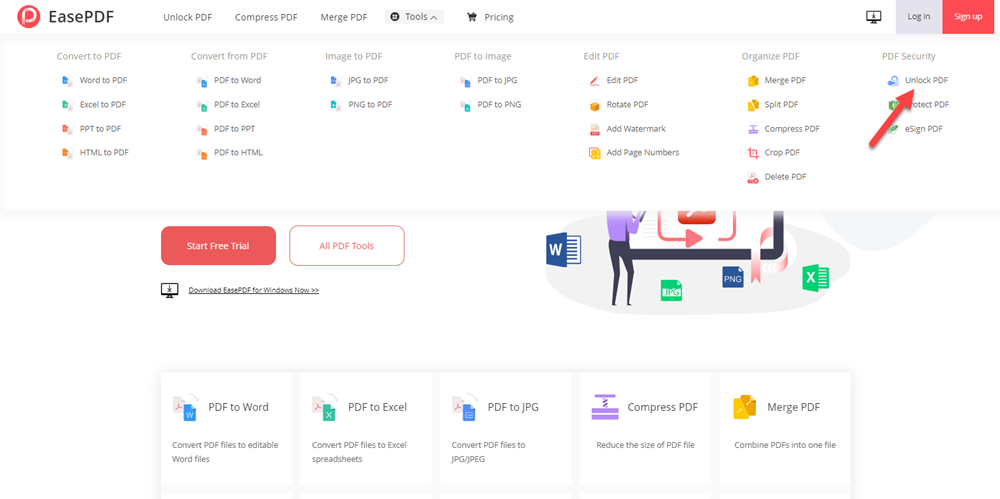
Next, click on “Add File(S)” and select the file you want to remove the password from. Or you can also choose to drag and drop the file. Other than that, EasePDF also offers to upload files from your cloud account including Dropbox, Google Drive, OneDrive, or just add any URL link.
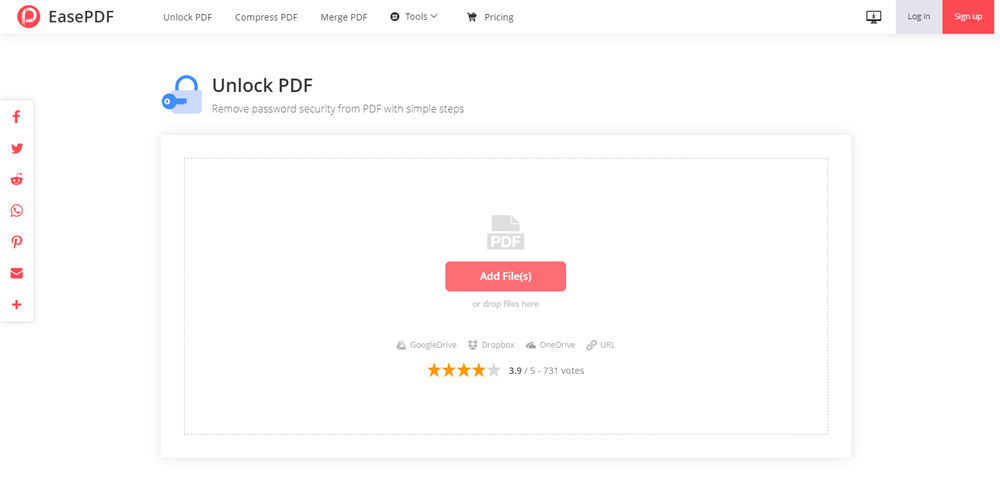
Once you have uploaded the PDF file, you will be asked to remove the password. Enter the password and click on “Unlock PDF”.
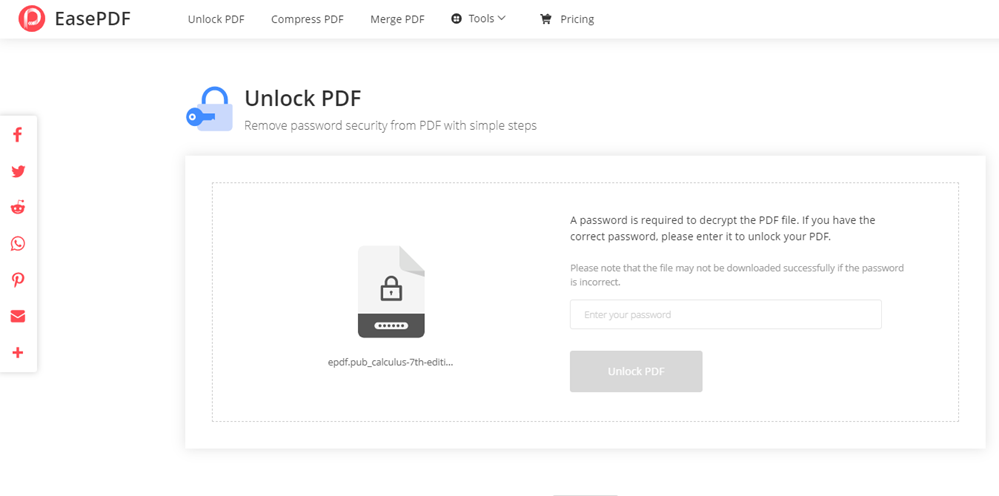
Next, tick the box that says “I swear that I have the right to edit this file and remove its protection”. Then, click on “Unlock PDF” and wait for a couple of minutes.
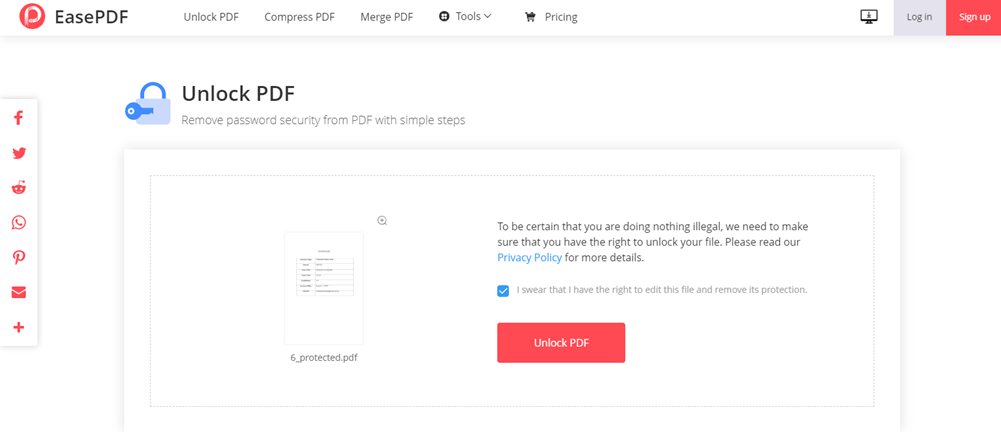
Once done, click on Download and save your PDF file for viewing and editing.
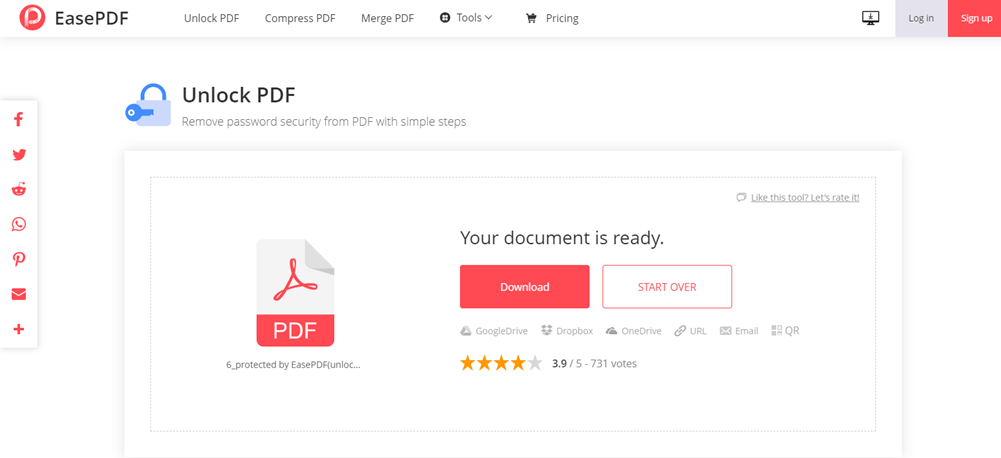
2. PDF Candy
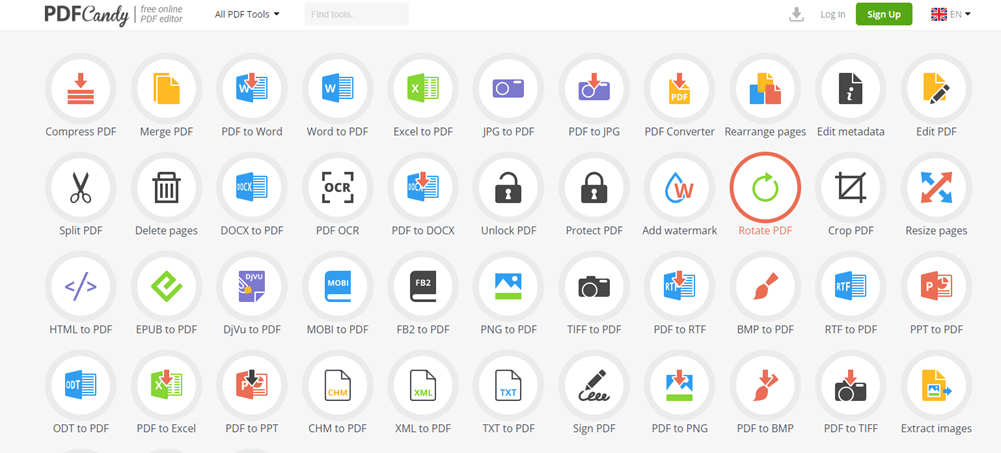
PDF Candy is an online platform that allows users to play around with PDFs in multiple ways. For instance, you can use PDF Candy to compress, edit, convert and unlock a PDF file. However, the most impressive thing about PDF Candy is that it offers tools that are super easy to use. So, even a beginner who knows almost nothing can easily use it for any purpose.
Other than offering online tools, it also has software that you can install. Besides, you can upload a file any way you want. For instance, you can choose to drag and drop or upload files from Google Drive or Dropbox.
Moreover, you can also add any tool as a favorite to be able to easily access it whenever you need it.
First, go to PDF Candy and select “Unlock PDF” from the given options.

Then, click on “Add File(s)” and choose the file you want to unlock.

Next, click on “Unlock PDF” and wait for a few seconds.
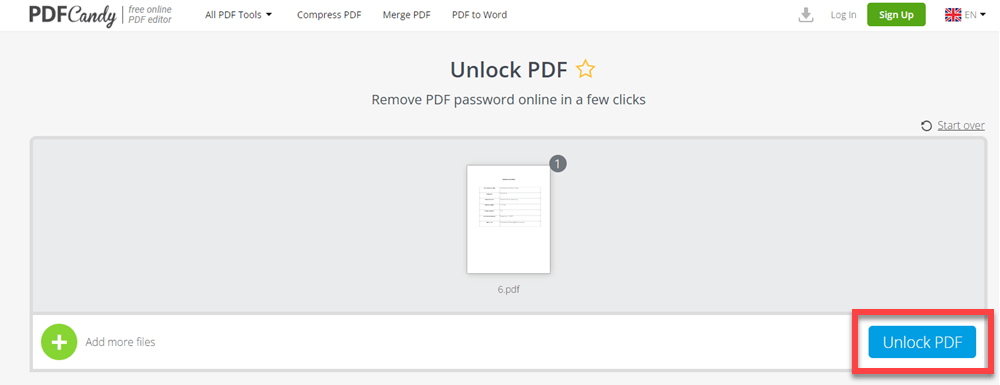
Once your file is ready, click on “Download File”.
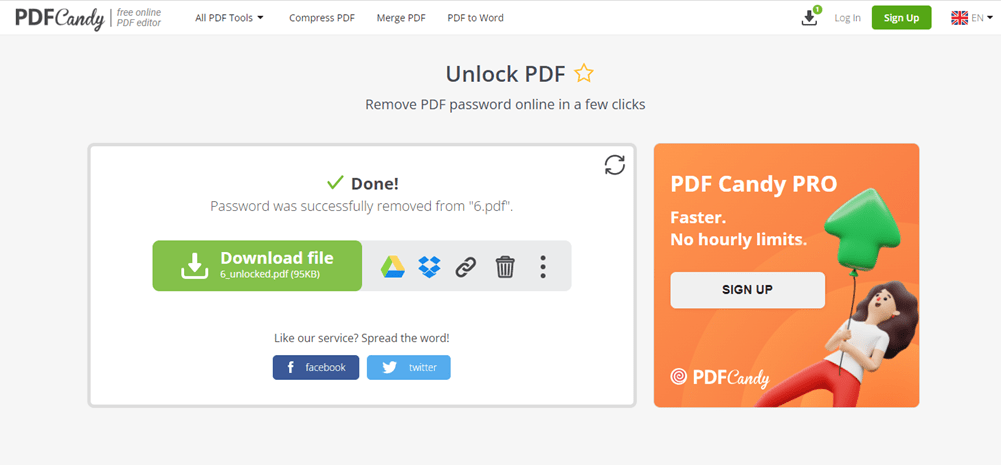
3. Small PDF

It is one of the most PDF editing platforms that provide very easy-to-use tools. It can easily converge, merge, convert, split, and unlock PDF files. Besides, the tools are complete and easy to use. Therefore, Small PDF is the majority’s favorite platform when it comes to PDFs.
Like most of the tools in this list, it does multiple things. For instance, it can help you unlock your PDF, make sure it is secure, and you can upload a PDF from almost anywhere you want. So, there is no need to install any software.
To unlock your file, go to “Small PDF” and click on “See All PDF Tools”.

Next, select “Unlock PDF”.
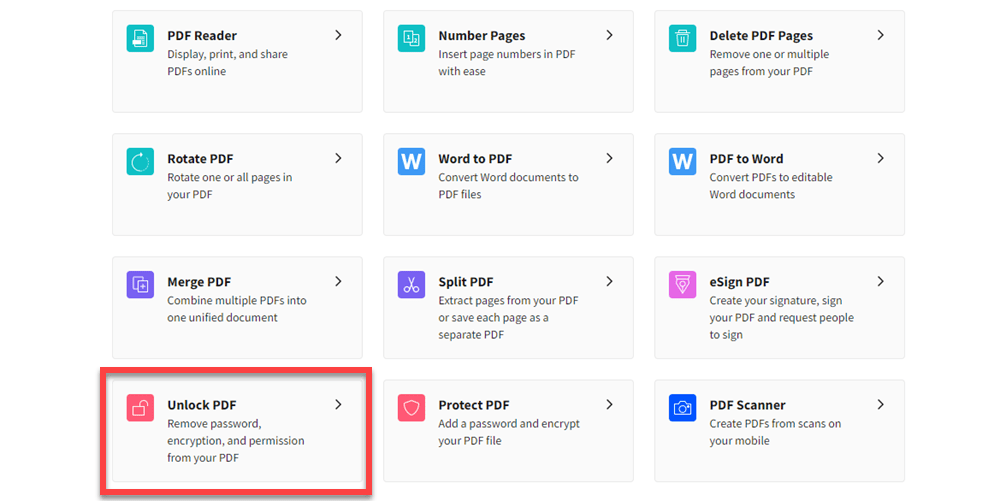
Then, click on “Choose File” to upload a file you want to unlock either from your computer or any cloud account. Or you can also drag and drop any file.

Once you have uploaded the file, you will be asked to make sure that you have all the rights to view and edit the file. Then, enter the password and click on “Really Unlock”.
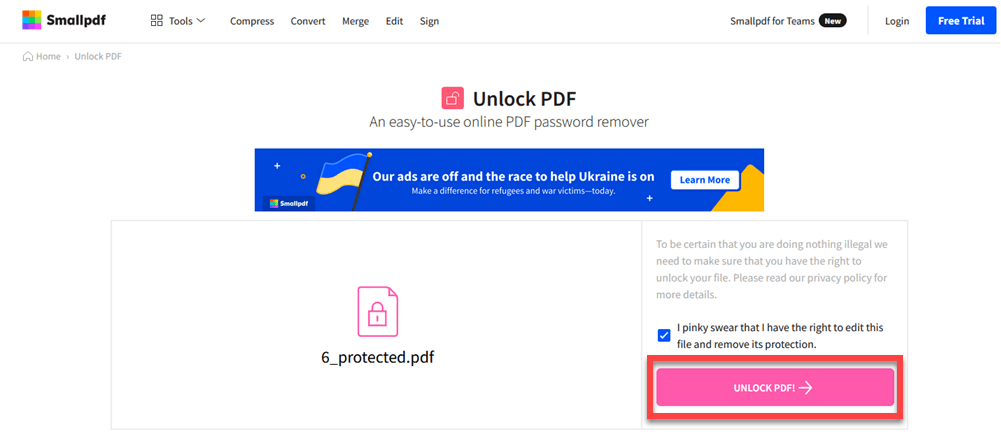
Then, wait for a few seconds. Once your file is unlocked and ready to download, click on “Download” to save the unlocked file. You can also share or export it.
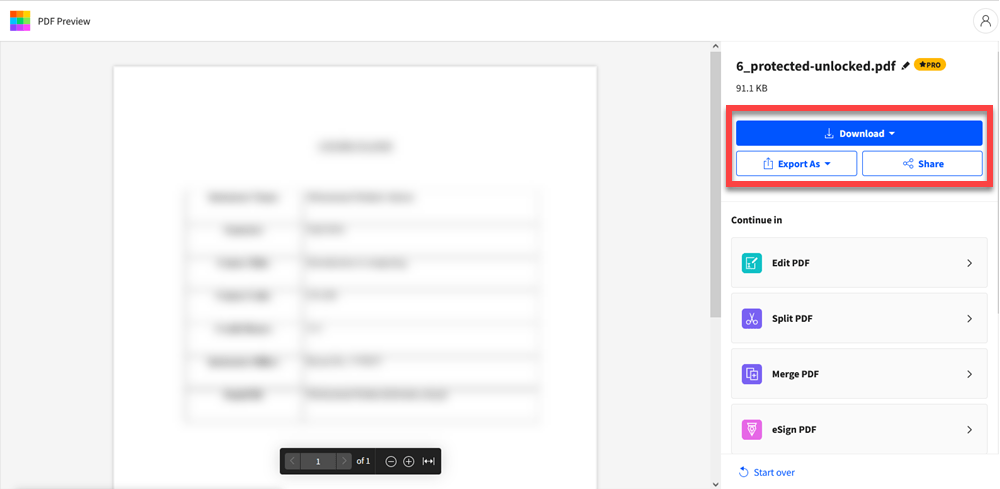
4. iLovePDF
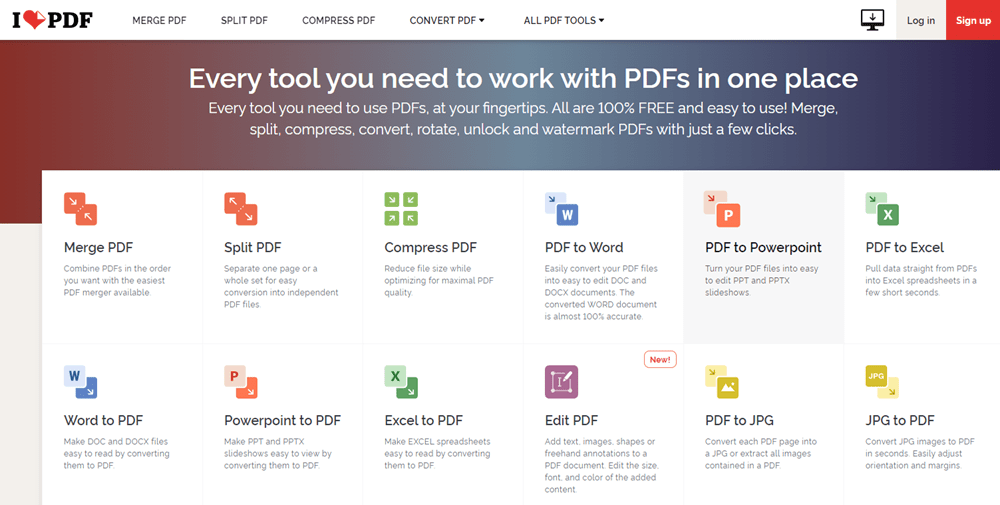
It is a PDF file processing that can help you convert, compress, split, merge, edit, transform, and unlock PDF files. It also supports file encryption and browsing. But the good thing is that all tools are free and super easy to use. However, you will have to select a limited file size to edit or unlock.
So, you can upload a locked PDF file and get it unlocked in no time.
To do so, navigate to iLovePDF and select “Unlock PDF”.
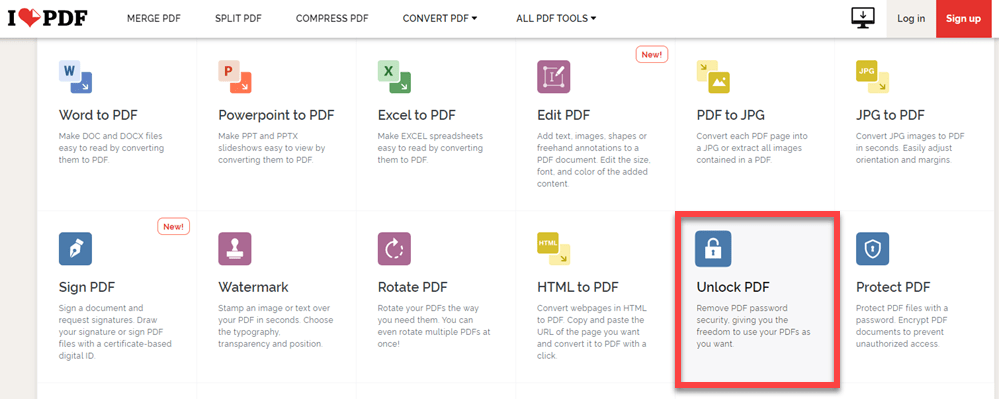
Then, click on “Select PDF File” and upload your locked file from your computer. Besides, you can also add a file from Dropbox or Google Drive accounts.
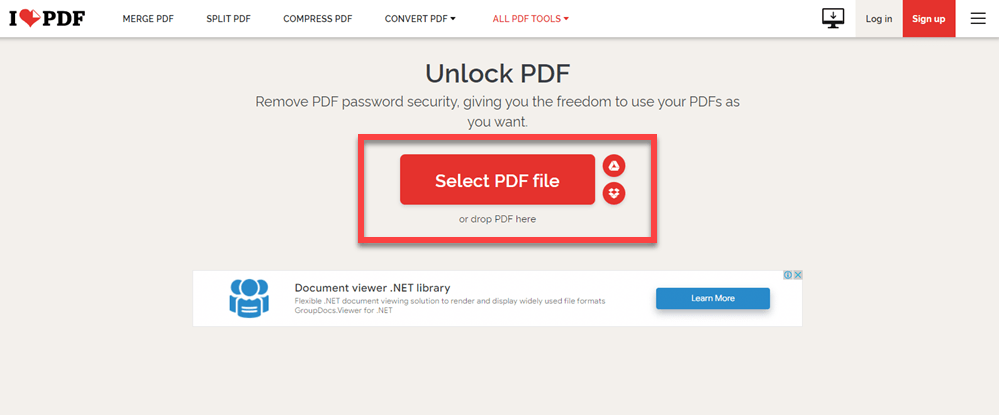
Once your file is uploaded, select “Unlock PDF”. You can also add more files by clicking over the plus sign at the top left corner.
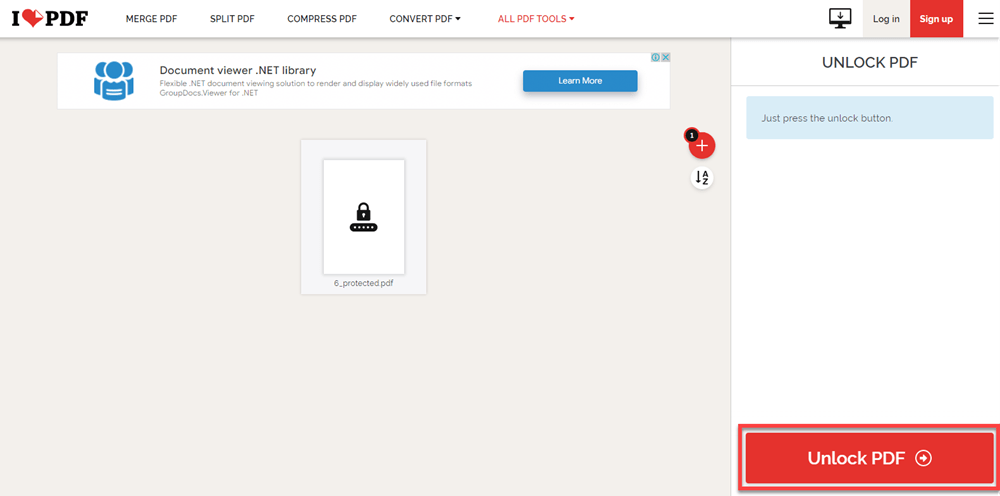
Then, enter the password, click on “Send and wait for a few seconds.

When your file is ready, it will be automatically downloaded
5. PDF2GO
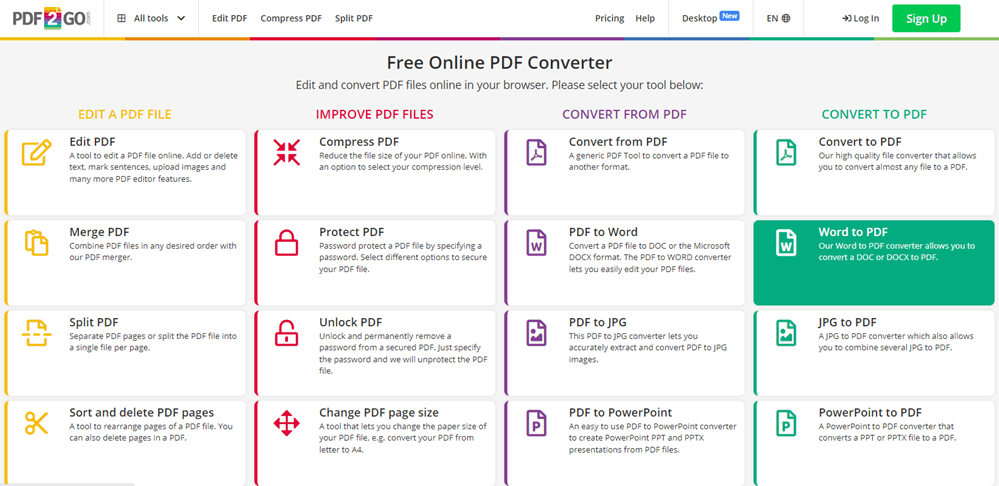
Last but not least, in our list of best tools to unlock a PDF file online is PDF2GO. Like all of the above tools, PDF2GO is also an easy-to-use PDF editor and converter. Other than that, you can do tons of other things. For instance, merge PDF files, convert, rotate, protect, split, and unlock a PDF file. So, you can use it to permanently unlock any PDF file. However, before that, you have to specify that you have all the rights to edit this PDF file by entering your password.
So, open your favorite browser and go to PDF2GO. Then, go to “Unlock PDF”.
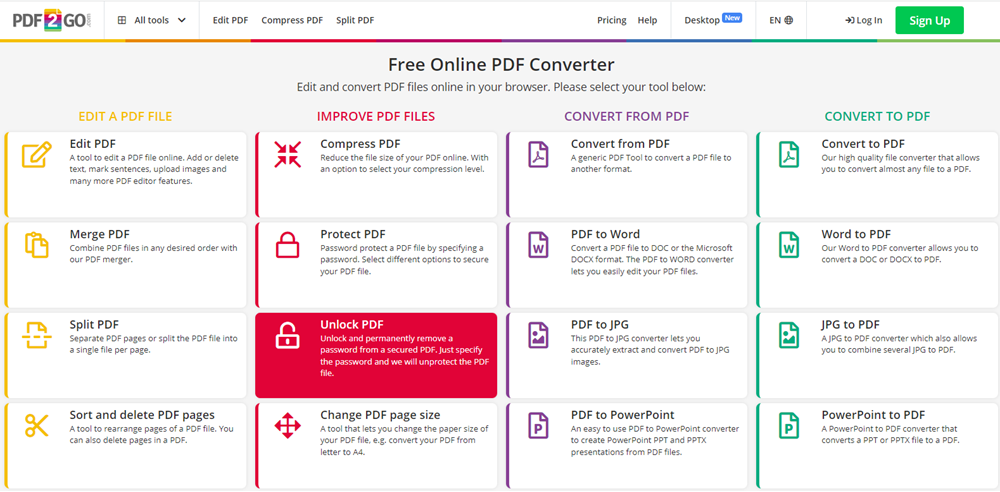
Next, click on “Choose File” to upload a file you want to unlock and wait for a while. Then, click on the green “Start” button down below.
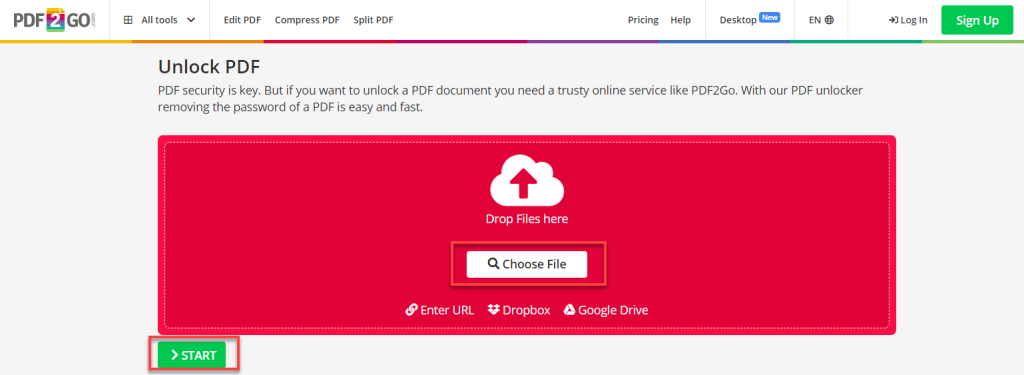
Once your file is successfully unlocked and ready, you can download it by clicking on the green button “Download”. Or you can also choose to save it on a cloud account.
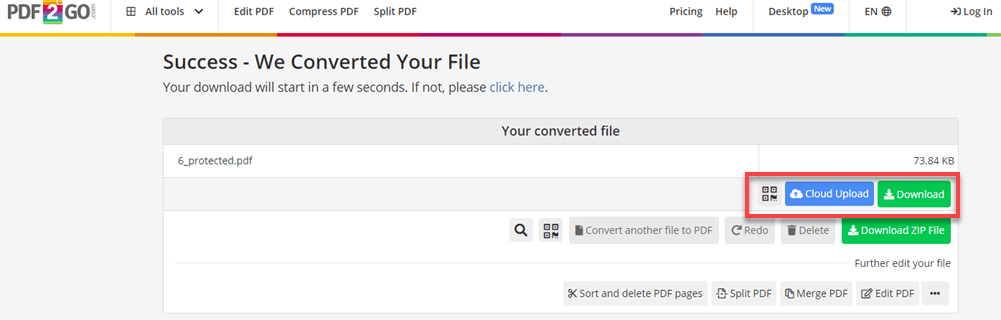
You can read more about:
- The 8 Best Torrent Sites in 2022 – Free Torrent Downloader
- How to Translate a PDF File into Your Native Language
- Best Background Remover Tools – How to Remove Background From Image
- The Best Cheap Hosting Providers in 2022
- 10 Tips to Stay Safe Online
- Why New Businesses Fail – 8 Common Reasons
- Screen Recording for Business? Here’s what you need to know